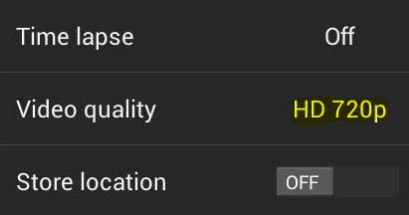You might be shocked after seeing the missing rear camera in Nexus 7. For some reason, Google didn’t manufacture a rear camera for its Nexus 7 devices and it doesn’t mean you can’t shoot high quality videos using the device front facing camera. Nexus 7 comes with an 1.2 megapixel front-facing camera that can be tweaked to record 720p HD video. But you must have a custom ROM installed on your device. If you don’t have a custom ROM installed with a custom recovery, probably you should learn to do that using this guide – How to install CyanogenMod custom ROM and recovery?
Requirements:
* Nexus 7 with Custom Recovery (Team Win Recovery Project – TWRP)
* 720p HD camera patch
* Stock Camera Android app
Step 1: You will have to download and install 720p camera mode .zip file. After the download is complete, power Off your device, then press and hold both the power and volume down buttons. It will invoke custom recovery of your device.
Step 2: In the TWRP recovery, tap on Install and browser the zip file downloaded in Step 1 and Swipe to Flash to install the patch.
Step 3: Once the 720p camera zip is flashed. Reboot your device and install the Stock Camera app for Android from Google Play store.
Step 4: After installing the Stock camera app, tap the camera icon to launch it.
Step 5: Switch from photo mode to video mode.
Step 6: Just tap and drag at any location in the video window to reveal the new 720p camera option.
That’s it! Enjoy shooting 720p HD video with your device’s front camera. Let us know if you have any problem in doing this.
Checkout more Tips and Tricks on Android here…