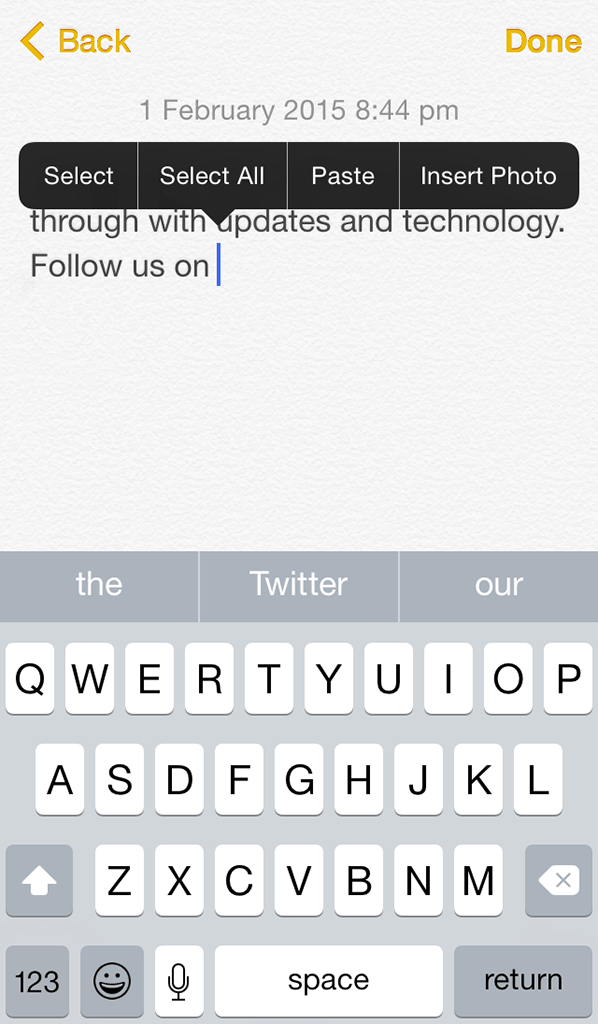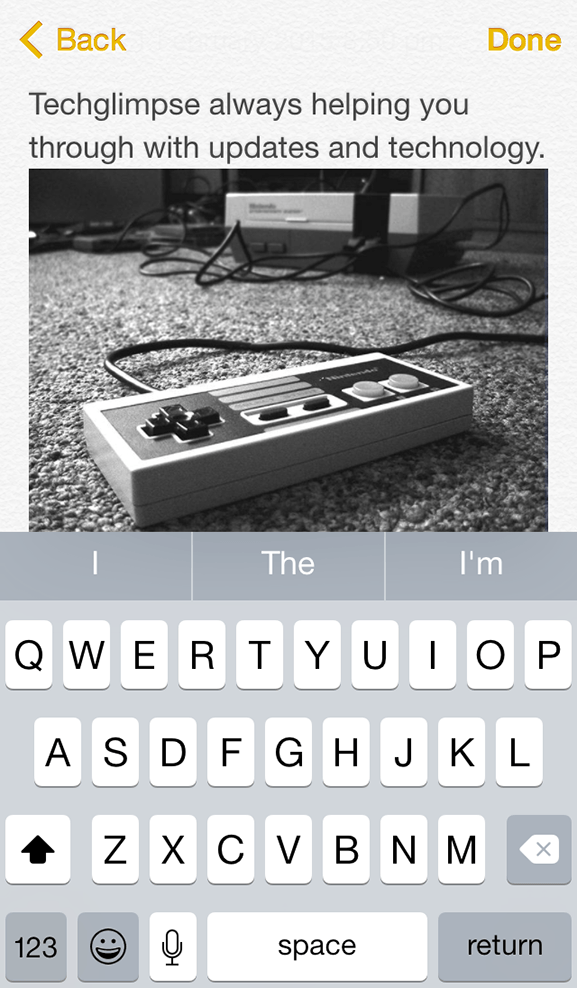We have been using our iPhone or iPad without noticing the small and significant add-on that come along with every update of Firmware. Take time to learn how you can add photos from your photo album to your notes in Notes app. All you need to do is, follow the below steps.
Method 1:
1. Open your Notes, create a new note or open the existing note where you want to insert the photo from your photo album.
2. Double tap to write.
3. To add an image, tap once or twice.
4. Small dialogue box will appear saying Select, Select All, Paste, Insert Photo.
5. Tap Insert Photo.
6. Now you will be taken to Photos app, open the desired album and choose the photo to insert in the note. The photo will be inserted from your Photo album.
Method 2:
1. Open the Photo Album from which you want to insert the photo to the note.
2. Tap on the photo to show it in full screen.
3. Tap on the photo to reveal options “Copy, Hide”. Tap on “Copy”.
4. Now open the Notes, tap on the note in which you want to insert the photo.
5. Tap again to edit the note.
6. Tap where you want to place the image. Another tap will reveal the options “Select Select All, Paste, Insert Photo”.
7. Tap on “Paste”, the photo will be pasted.