I normally use couple of profiles in my Android handset; one when I am at home and the other when I enter office. But I have to manually switch between these profiles and was wondering if someone can do that automatically for me. Fortunately I came across an app called “Llama”, which can automatically perform few actions based on your Location. The application will make use of cell phone towers to determine the current location and not GPS. So it means, Llama is power efficient as well.
Llama is a free application from Google Play, which has to be trained to recognize the areas, according to which it can trigger actions. Once the app is installed, you will have to start training Llama using the pre-configured locations – Home and Work. The app lets you to add more locations such as “college”, “friends” etc…
To train Llama, just tap the Areas tab and long press any location and start Learning Area. While training any location, make sure you are physically present at that location. During the process, Llama contacts the nearby cell towers to learn about the location. The process has to be repeated for every new location to train Llama.
Using Profiles
The app comes with pre-configured events and profiles. For e.g an event can be something like “disable Wi-Fi when i leave Home area” or “enable vibration mode when I enter office”. By default, the app will change the profile to Normal when you leave your Home or Work locations. It switches the profile to Quite in the night or when you are at work.
Just tap over the Profiles tab and long press to edit it. You are free to change the settings defined in each profile like Wi-Fi, ringtone, volume etc…
Create Events
You can create alerts to notify when your mobile is completely charged or turn Off mobile data in the night or when you are at work.
Checkout the app at Google Play.
Learn more tips and tricks for Android here…

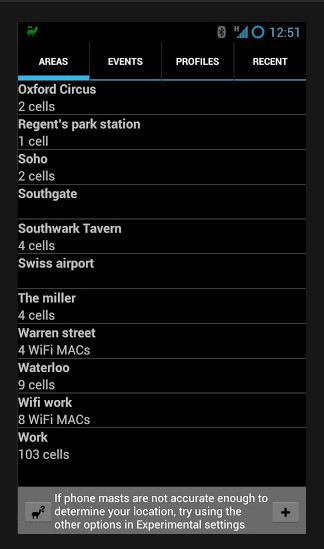
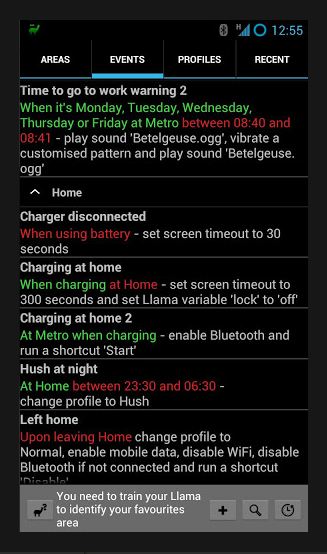
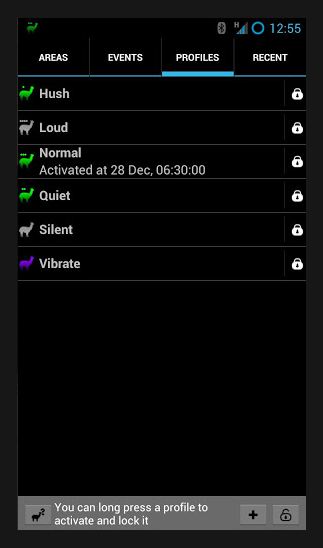 Checkout the app at
Checkout the app at 