Computer specifications are always handy to know when you are trying to figure if you can run a particular software or game. It can sometimes be troubling to figure out what means what. Your computer usually only gives technical information about parts. This can be quite hard to decipher, but there are easier means of obtaining this information.
Finding your CPU and RAM
Go to Start -> Control Panel -> System or Right click “My Computer” and go to Properties. The first screen that is displayed is under the tab General. Towards the bottom right under Computer is your CPU. Usually it shows you the name of the CPU and the speed. This is measure in GHz or Gigahertz. On the right of the measurement of speed, will be the amount of RAM you have. RAM is the short term memory for a computer and allows you to retrieve information more quickly.
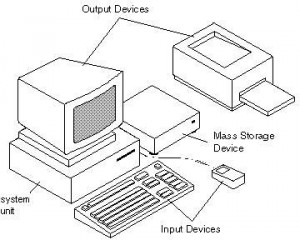
To find how much space you have left on your hard drive, go to My Computer and right click on your hard drive – usually C:. Right click on this drive and go to Properties. Under this window the total amount of space available and used is showed.
Finding your GPU
Your graphics processing unit can be one of the harder things to figure out on your computer. If you have DirectX installed, go to Start -> Run -> dxdiag. This runs a diagnostic test for you computer. This is also helpful to run if you encounter a problem with your sound or video. The first tab, System, gives you general information about your computer: your CPU, RAM, OS, and system manufacturer. Go under displace and in the device section, it gives you the name of the graphics card you have. Remember that you can only run this is if you have DirectX installed. DirectX is required to play most games so chances are that you will have it installed without you even knowing.
If you do not have DirectX installed, follow these steps. Go to Start -> Control Panel -> System. Go under Administrative tools and then Computer Management. On the left, go down to device manager. On the right expand the Display Adapters section and your graphics card should be located there.
Running Games
One of the reasons you may want to check up on your system is because you are wondering if your computer can handle a specific game. One way to do this is to compare the system requirements of the game to your own. However, there is a better way. In the site Nzone, navigate your way to the “Can I Run It” section. You can then choose from a specific list of games to see whether your system is compatible. This test gives accurate results about your computer.

