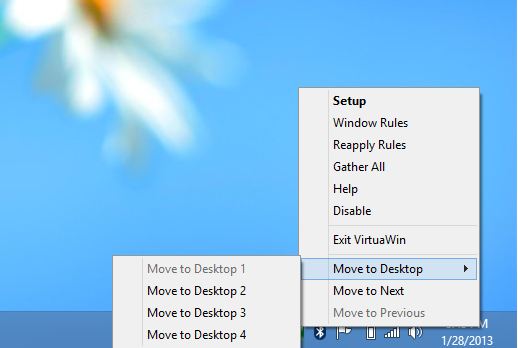Probably everyone might be aware of Virtual Desktop concept, that allows you to manage multiple work spaces without the need of extra monitors. There are few advantages of using Virtual Desktops, obviously you can save lot of money – because you need not spend for additional monitors and group related applications together on different virtual screens. Doing so, will let you to switch between the virtual screens as and when needed and helps to keep your desktop clutter free. But the problem with Windows RT devices are – it will not allow you to install third party applications due to the restrictions imposed by Microsoft. As the famous quotes says “If one way is closed, then the other way will open”; XDA-developers has modified “VirtualWin” app to run on jailbroken Windows RT devices. Yes! VirtualWin can only run on Jailbroken Windows RT devices. If you wish to Jailbreak your device, then checkout our step by step guide.
How to setup virtual desktops using VirtualWin?
Step 1: Just go to XDA developers site and download the Zip file; which is the modified version of VirtualWin. The download is available at the end of this post.
Step 2: Unzip the downloaded package and run the VirtualWin executable file to start the desktop manager.
Step 3: Once the app is started, it will stay on the system tray. You can access it by right-clicking or long pressing the app’s icon.
Step 4: Access the available Virtual Desktops from the pop-up context menu.
Step 5: To make any configuration changes, just click “Setup” in the right click context menu.
VirtualWin an open-source application, which can be downloaded for free.