Windows 7 : You might be aware that you can do bunch of operations in Windows Taskbar – like you can add shortcuts to apps, cascade windows, show windows stacked, show windows side by side, show desktop, launch task manager, customize clock settings & many more. But do you know what happens when you middle click on the application icon in the taskbar? Do you know that you can invoke an application as administrator from the taskbar? If you don’t, we have three taskbar tricks for Windows 7.
Middle click to Open a new application window from taskbar
As the title says, you have to just middle click on the application icon in the taskbar to launch a new window of that application. For e.g, if you middle click on the Chrome, then a new chrome window will be opened. If you middle click on an explorer icon, then a new explorer window will be opened.
Middle Click on the Aero Peek thumbnail to close the application
If you move the mouse over the opened application on taskbar, you can find an Aero Peek thumbnail. Just middle click on the Aero Peek thumnail to close the application. Tryout!
 Ctrl + Shift + Left click to run the application as Administrator
Ctrl + Shift + Left click to run the application as Administrator
If you ever want to run a program as Administrator, then left click the application icon while holding Shift + Control. Windows will prompt User Account Control dialog box requesting for the privileges. Once confirmed, the application will be launched with the requested privileges. What if the application is already running with administrator privileges? It will just open an instance of it.

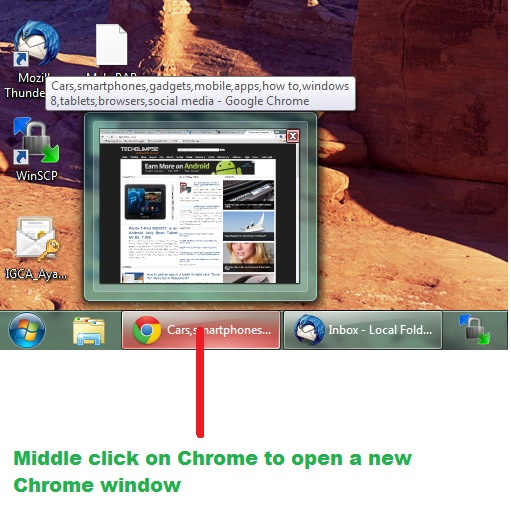
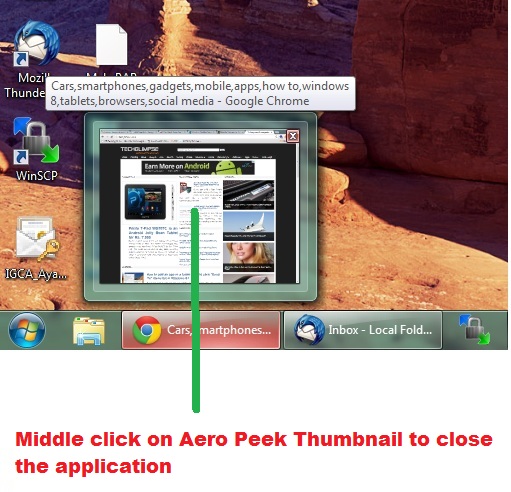 Ctrl + Shift + Left click to run the application as Administrator
Ctrl + Shift + Left click to run the application as Administrator