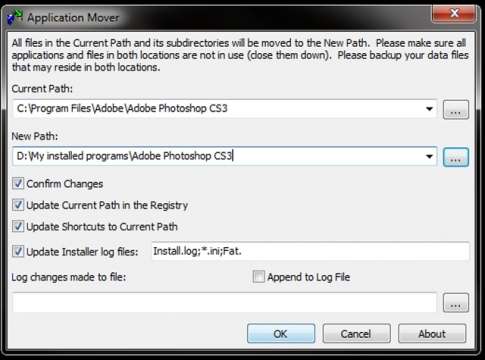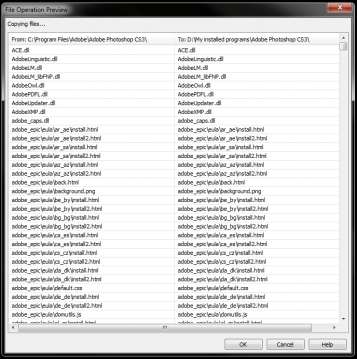Well, have you installed your operating system on the C drive and now running out of disk space?. And at the same time do you have a huge amount of space left out on the other drive, may be D or E?. There are two options that can solve the disk space problem at C drive. One way is to uninstall the applications installed on C drive and re-install it on D drive. The second option is to expand the C drive using the partition management utility. Though the latter option seems to be the best way, but there is a risk of losing the data in case of interrupt or power failure. So wondering for a way to move an installed application from one drive to the other?. This how-to tutorial helps you to move an application installed on one drive to the other drive without the risk of losing the application data. Check out the utility called “Application mover” from Funduc software.
How to relocate the applications installed on one disk drive to the other drive?
- Click here to download and install the “Application mover” software.
- When you are done with the installation, follow the below steps,
Step 1:
On the main screen, you need to specify the “Current path” & “New path” of the application. The “Current path” refers to the old installed location (In our case, its C drive) and the “New path” refers to the new location (Its D drive as per our example). Lets not bother much about the other options and so click “Ok” to begin.
Step2:
The next screen will display the files that are to be moved as a part of the application. Clicking “Ok” will confirm the relocation.
Step 3:
The application moves all the files of the selected application from the “Current path” to the “New path”. The operation is performed in the following order,
- Files are copied to the “New path”. Note: In this step, the application mover doesn’t move the data….it just copies!.
- Makes the changes in the Registry.
- Changes the shortcuts, if any.
- Removes the application from the old path. (Current Path)
- Changes the .ini and install.log accordingly.
- Yup!, you have freed the space in the C Drive.
How much does this software cost?
Its a shareware program and it can purchased for Rs. 750.
Any other cautions:
Of course, I have few.
- Do not try to relocate the entire “Program Files” directory.
- Do not relocate “My Documents”
- Do not relocate “Anti virus” softwares.
- Do not relocate without taking necessary backups.
- Most importantly!!!. Do it at your own risk. Techglimpse.com doesn’t take any reponsibility for data loss or any application errors.
Change is good!. Isn’t it?, your thoughts please!.