When you download and install a new app, it ends up creating a shortcut on the Home screen. Some may like this – to have an easy access to these apps or they store them away in relevant folders. Others may simply find it irritating as it takes up unnecessary screen space or that they like their Home Screen clean. Sometimes, the apps we download are not very important, they aren’t used frequently. So, it’s not necessary to have them on the Home screen. And with Google Now and a good internet connection, you can always ask Google to open an app for you.
So, here’s how you can prevent those automatic app shortcuts on home screen:
1. Open the Google Play Store App.
2. Tap the top right corner to access your account’s navigation drawer. Or you can slide the screen.
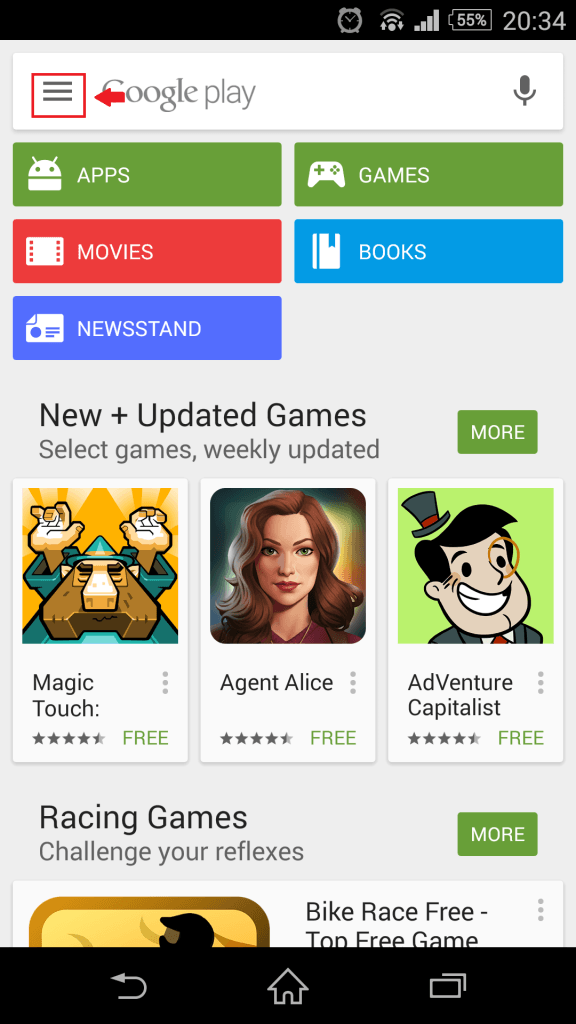
3. Choose ‘Settings’
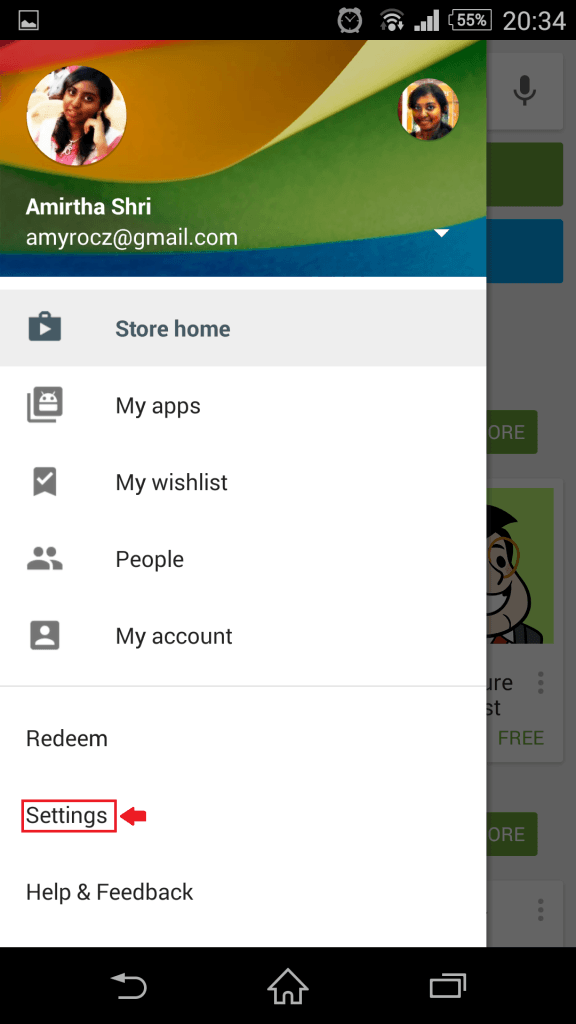
4. Uncheck ‘Add icons to Home Screen’
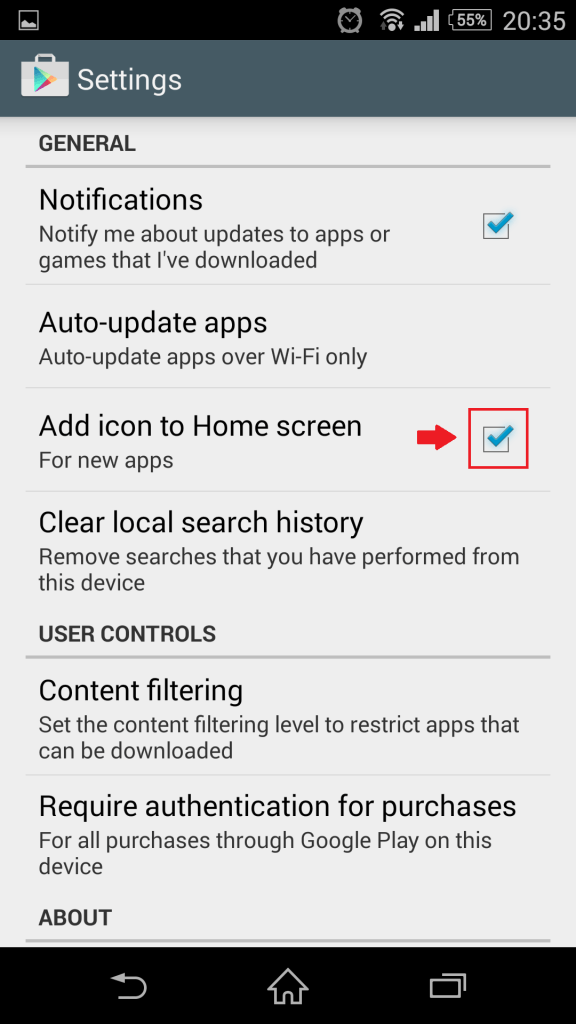
And, that’s all; your pathway to a cleaner home Screen is thus established easily. Love it? Share it with your friends.

