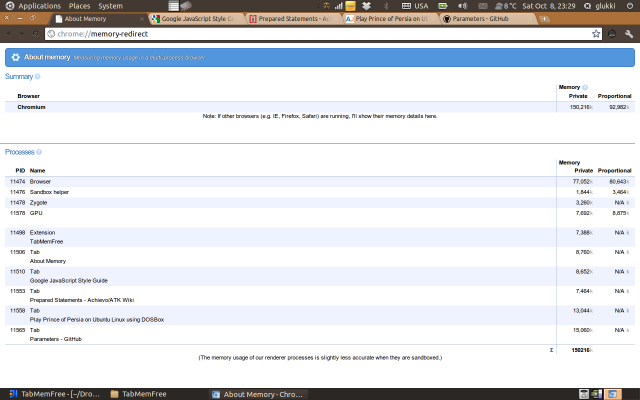Most of the time we open multiple tabs for our work and you notice that the Chrome struggles to keep up its speed. Here’s an chrome extension named “TabMemFree” which unloads the inactive tabs so they don’t take up the CPU and memory resources. If the extension finds any tab inactive for sometime (you can define that), it unloads the tab by forwarding it to an empty page. When you activate the unloaded tab, the extension forwards the tab to its original page. By doing so, the extension tries to keep up the speed of the browser.
Note: Before you try this extension, read the message from the extension developer.
“Unstable at this moment, don’t use it if you have important tabs. Known risks: – you may lose data of filled-in forms after unloading/loading tab; – extension overwrites forward history of tabs; – background activity of tab (music/video playback, etc.) may be interrupted” – Says the extension developer.
1. Go to chrome web store and install the extension “TabMemFree“.
2. After the successful installation, you can find a TabMemFree icon in the Chrome toolbar.
3. Right-click on the TabMemFree icon and choose options. You can find two settings to control the extension’s behavior. One is “Timeout” – You can set the number of minutes you would like TabMemFree to wait before it unloads the tab from your system memory. The second one is “Tick” – You can set the interval for when TabMemFree checks for inactive tabs.
4. You can also set the extension to ‘On’ and ‘Off” by clicking the “TabMemFree” icon on the toolbar.
If you are a chrome user and open too many tabs, then “TabMemFree” is a good try. In case, if you try the extension, please do share your feedback in our comments section.