Well, you have problem that Google Chrome clears the cookies when you exit the browser. No worries, you can stop that.
Instructions
In Chrome version 108.0.53*
- Click ‘
Settings‘ from the three dots on the top right corner of the browser - Click ‘
Privacy and security‘ from the left sidebar. - Click ‘
Cookies and other site data‘ under ‘Privacy and security‘ - Disable ‘
Clear cookies and site data when you close all windows‘
In older version of Chrome (well, the one released in 2017)
- Click Options
- Click “Under the Hood”
- Click the “Content settings” button under the “Privacy”
- Disable the option ” Clear cookies and other site and plug-in data when I close my browser”.
- That’s it. Chrome will never delete your cookies after you close your browser.

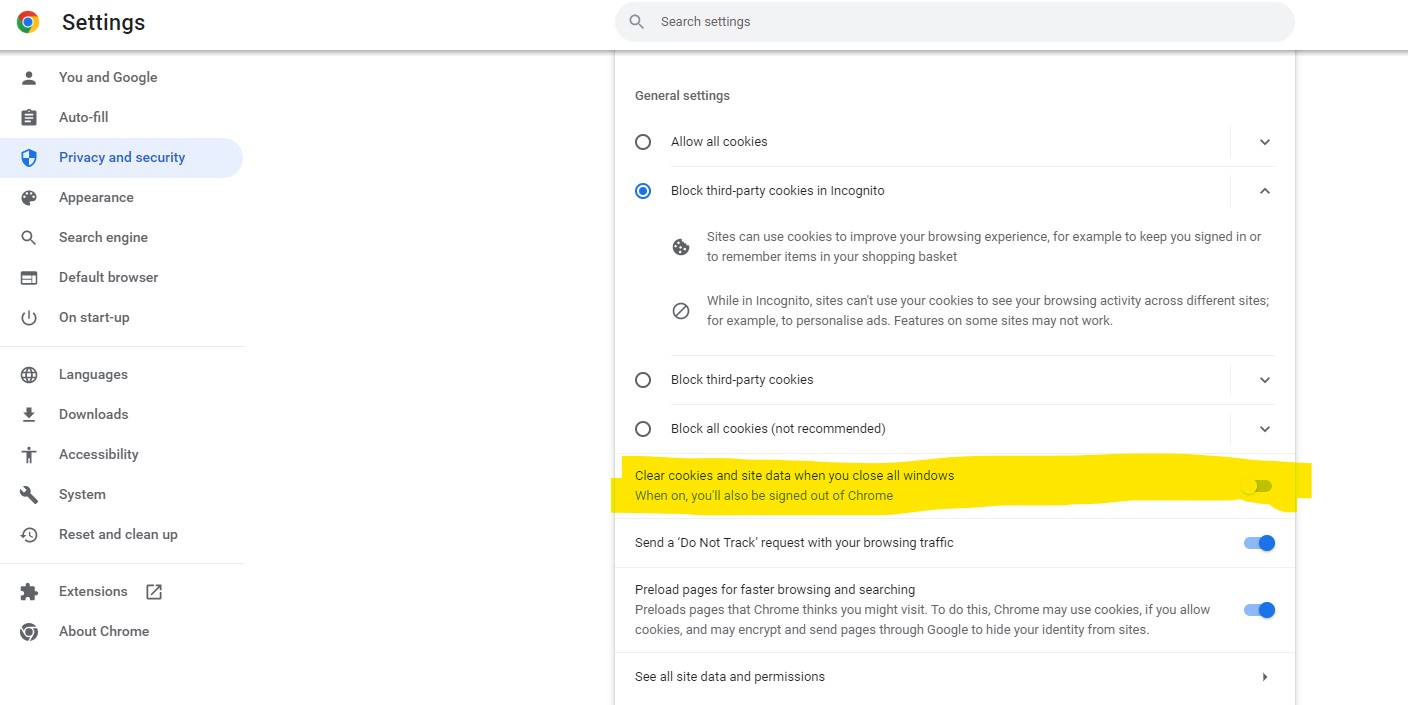
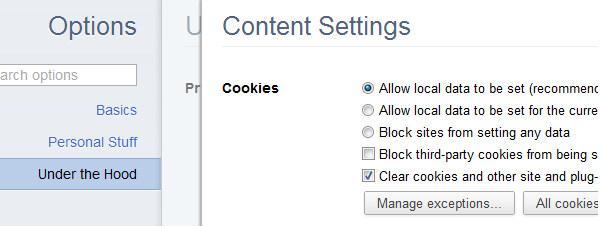

This information is, apparently, out of date. I can find no “under the hood” section. Please update these instructions, as I am exhausted having to enter my password — or worse — every single time I want to read a newspaper or visit my bank.
Thank you @Laura Morland for pointing it out. I have updated the article for the latest version of Chrome.
the information is false
The information is not false. It was not updated for the latest version of the Chrome. Thanks to @Laura for requesting the update and it is done.