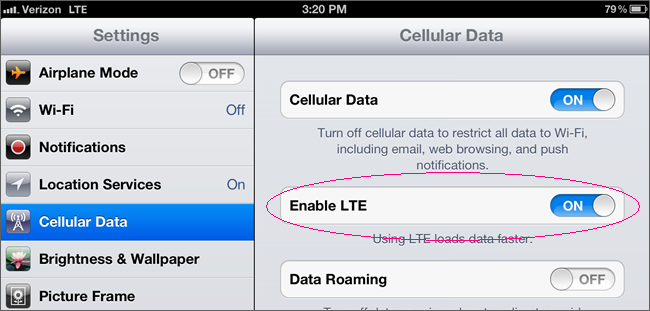The big plus of iPad 3 is its huge battery and retina display. If you are a follower of Techglimpse, then you might have read our article about “iPad’s notable features“, that says the 42.5 watt hour battery is a good feed for iPad3’s 4G LTE. Of course 4G LTE provides your mobile with the ultra broadband internet access, but what if you don’t have 4G coverage in your living area? Oops, this eats up your battery.
This how-to will tell you how to switch Off 4G and switch to 3G and save your iPad’s battery life. If you are a happy user of 4G LTE, then you guys have lots to roam around on our site except this particular article.
Here we go,
Disable 4G on iPad:
Just go to “Settings -> Cellular Data” and switch off “Enable LTE“. Now your network should switch to 3G automatically.
What if you want to restrict all your cellular data to WiFi alone?, well you can save some more battery by switching Off 3G.
Go to “Settings -> Cellular Data” and switch Off “Cellular data“. Turning off cellular data will restrict all data to Wi-Fi, including email, web browsing and push notifications.