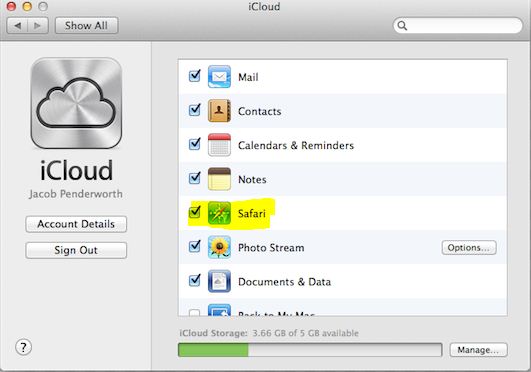You can use iCloud to sync your bookmarks stored in Safari browser between Mac, iPad, iPhone and Windows PC. It means, a website bookmarked on your Mac will be synced automatically to your iPad or any other device that is equipped with iCloud. To enable bookmark syncing, your devices should have iCloud configured to use the same account on each device. Ok! doing so is just easy, here we go,
Bookmark Syncing using iCloud
OS X users:
Step 1: Click the Apple menu and select “System Preferences“.
Step 2: Select the iCloud panel
Step 3: Search for ‘Safari‘ in the displayed list of iCloud services and select the check box next to it.
iCloud in OS X will sync bookmarks from and between Safari browser only.
Enable Bookmark Syncing in Windows:
Step 1: Launch the Control Panel & open iCloud.
Step 2: Check the box next to bookmarks.
Difference between iCloud on Mac and Windows is: Windows will sync bookmarks from and between Safari and Internet Explorer provided they are enabled in the options.
Enable Bookmark Syncing in iPhone & iPad:
Step 1: Access Settings and tap ‘iCloud‘
Step 2: Search for ‘Safari‘ and turn it On
That’s it! Now you can simply bookmark in Safari on any of iDevice or Mac or Windows PC. iCloud will automatically sync the bookmarks between other devices automatically.
Checkout more tutorials on iPhone here…