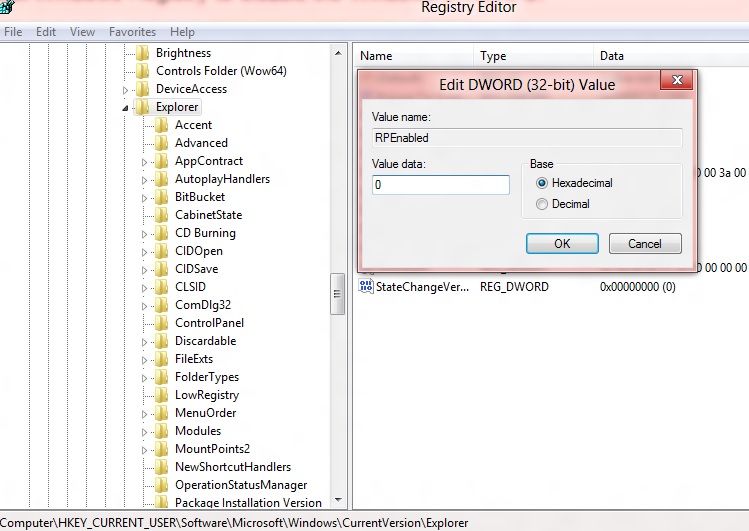Well, it’s quite obvious that users are finding a way to disable the metro UI on desktop or laptop. Couple of days ago, we learnt how to disable the Metro UI using the “Windows 8 Metro UI Switcher”. If you don’t want to install a utility, then here’s a simple trick to disable the metro UI by editing your windows registry. Type “regedit” in the run box and this will launch a windows registry editor. Click “HKEY_CURRENT_USER > Software > Microsoft > Windows > CurrentVersion > Explorer” and click “RPEnabled” on the right pane. Change the value of “RPEnabled” from ‘1’ to ‘0’. Close the registry editor and restart your PC. That’s it! you should the old windows style desktop.