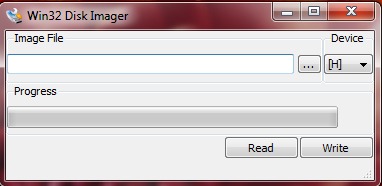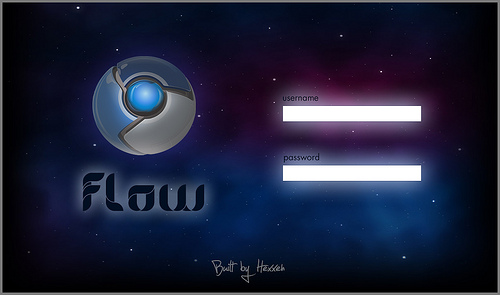Google Chrome Operating System, is the buzz word for a while now. But many people have an impression that Chrome OS is only for Google chrome notebooks. Even i had the same impression until i came across Hexxeh’s “Flow Google Chrome builds“. Hexxeh’s Flow is the latest in the line of hugely popular Chromium OS builds. Flow is the most exciting version which brings even more hardware support, an auto-updater, webcam support and an improved application menu & directory. Sounds cool right, lets get ready to for the installation. All you need is an USB drive of minimum 2GB capacity.
Requirements to install Google Chrome Operating System:
- USB Drive of minimum 2GB capacity
- Of course, the Chrome OS build.
- Windows Image Writer.
- Download your copy of “Flow Chrome OS” build from here. The size of the build is 320MB.
- You need to have a Windows Image Write for writing the Chrome OS image into your USB Drive. You can download binaries from here.
- Unpack the downloaded “Flow Chrome OS” zip file.
- You will find the OS Image file (ChromeOS-Flow.img)
- Run the download Windows Image Writer.
Windows Image Writer 6. Browse the “Chrome-OS-Flow.IMG” file and Choose your USB dive to write the image.
7. Clicking the “Write” button will install the Chrome OS into your USB disk. You are done and reboot your machine from the USB disk.
How to use Google Chrome OS:
I know, you guys are wondering how to login to the Operating System. Even i had the same trouble. One important thing to keep in mind is that, Google Chrome OS is a web only operating system. It means, Google has tried to bring an operating system into the chrome web browser browser. So you need to have an internet connection to make use of the operating system feature efficiently.
Now lets login to the operating system. Enter the default username (facepunch) and password (facepunch). After signing in, you will find the Chrome web browser opened with an error as “Couldn’t load the page”. As i told, you need to activate the internet connection by click the top right corner of the browser.
Here are the few commands:
Ctrl + Alt +T – Opens the terminal.
Ctrl + Alt + Del – Invokes the task manager of the chrome.
Ctrl + Alt + F1 – Switches between X window and the text only terminal
Ctrl + W – Closes the current chrome window.
Ctrl + Alt + Lock – Locks the screen.
Ctrl + Alt + M – External monitor connection
How to shutdown the Operating System?
sudo shutdown -h now
(OR)
Just press the power button once. (Note: Don’t hold down the power button)
How to display the keyboard shortcuts?
Press F8 to toggle the keyboard shortcuts display.
Text editors available:
‘vi’ editor and ‘nano’ editor.
Though the Chrome OS has been limited with many features, but its worth to give a try. Have a query on chrome OS, put your comment here i will try best to answer your queries.