Couple of days ago, we learnt about What is DNS and how it works. Later we also saw how to find out authoritative DNS servers of a particular domain. In the same line, today we’ll see how to identify the DNS server configured on your system. DNS is the key component that translates domain name to IP address and viceversa. It’s a key service for Internet access, web server, gaming, mail server, video streaming etc…Since almost all internet services depends on DNS and that’s why you should know the DNS server configured on your PC. Sometimes you might also want to change the DNS server to point to different service provider (may be Google Public DNS or OpenDNS) to speed up the access to internet.
How to find out DNS Server IP address configured on Linux/UNIX/Apple OS X?
Open the below file,
vi /etc/resolv.conf
You should be able to see the name servers configured in the above file. For example,
nameserver 8.8.8.8 nameserver 208.67.222.222
From the above example, you can see that my machine has been configured to use 8.8.8.8 and 208.67.222.222 DNS Servers. It means, all the applications will use these IP address for DNS purpose.
How to find out DNS server IP address on Windows machine?
The below commands should work on almost all variants of Windows operating system, including NT, Server, Windows 98, 2000, Windows XP, Vista, Windows 7 and Windows 8.
Type ‘cmd‘ in the run dialog box to launch the command window. Once done, type the below command,
ipconfig /all
Sample output:
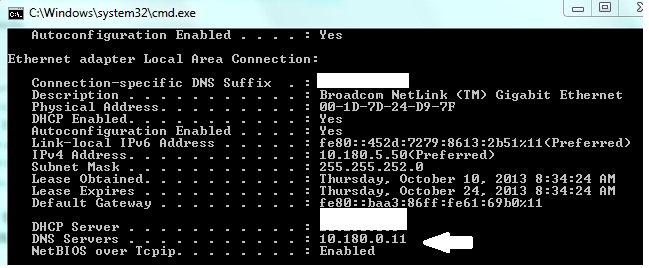
Another method:
On your windows PC, head on to ‘Control Panel\Network and Internet\Network Connections‘, right click on “Local Area Connection” > Properties > Internet Protocol Version 4 (TCP/IP) and click properties.
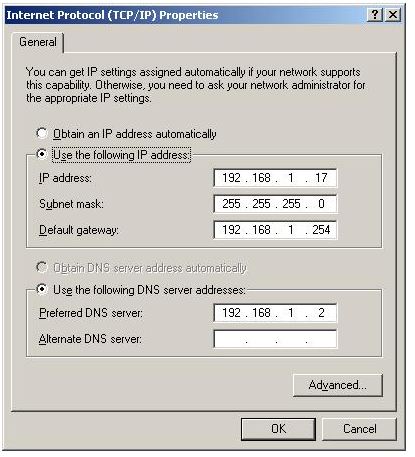
Any Free Public DNS available?
You can use Google Public DNS :
- 8.8.8.8
- 8.8.4.4
Also OpenDNS:
- 208.67.222.222
- 208.67.220.220
Also See: What is DNS and the difference between Authoritative and Recursive DNS? – TG Explains
Also See: Three Commands to find out Authoritative Nameservers of a Domain – Linux/Mac/Windows

