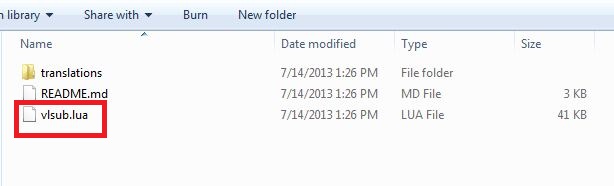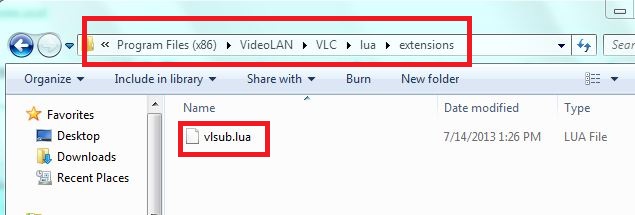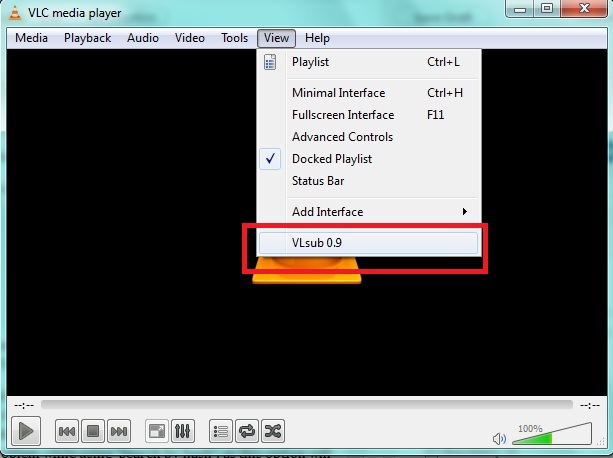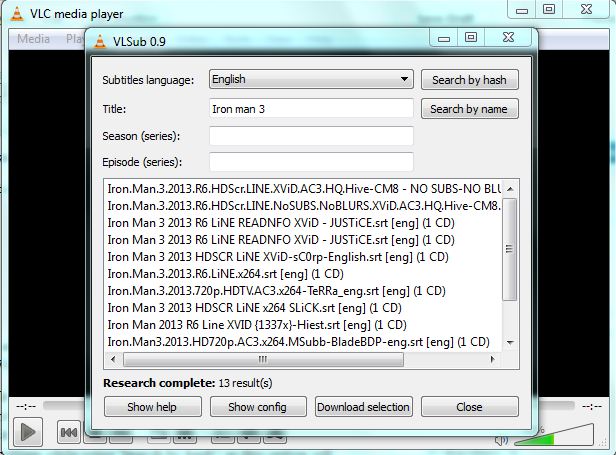Well, there is no need to give an introduction to VLC Player, as it is one of the best player in the market that can play almost any file format, without the need of installing any additional video codecs. It also allows you to load subtitles for your favorite movies. But where to download the subtitle? VLSub knows that. VLSub is an extension to VLC Player that can automatically search and download the subtitle for your movie . It means, you will never have to search around the internet to find the right subtitle for your favorite movies. How cool is that?
How to install VLSub extension for VLC Player?
Step 1: Download VLSub from the link provided at the bottom of this post.
Step 2: Extract the download zip file to find a file named “vlsub.lua”
Step 3: Now you will have to move ‘vlsub.lua‘ file to the VLC extension folder.
If you are using linux machine, then the extension folder is at ” ~/.local/share/vlc/lua/extensions/”. If you don't find the extension folder, then create "lua" and extension folder in '~/.local/share/vlc'
For Windows,
%ProgramFiles%\VideoLAN\VLC\lua\extensions\
For Mac,
/Applications/VLC.app/Contents/MacOS/share/lua/extensions/
Step 4: Launch the VLC Player and click View menu to confirm whether the extension has been installed successfully. If everything went well, then you should see ‘VLSub’ option under the View menu.
Step 5: Load your favorite movie in the VLC and click on the ‘VLSub’ option under View menu. Here,you should be able to select the subtitle language and add title of the movie. Click “Search by name” button to fetch all the matched subtitles from OpenSubtitles.org. You can also choose to use “Search by hash” option, that will calculate the hash for the video and try to match the subtitle for that particular hash. But there’s one problem while using “Search by hash”; as this option will not work, if the video was converted from one format to another.
Step 6: When the match is found, you can just highlight and click “Download selection”. You will be asked to choose the location to save the subtitle. By default, the subtitles will be downloaded to the location of the currently playing video. Once done, you will be able to load the subtitle and there you go!
Download VLSub extension for VLC Player.