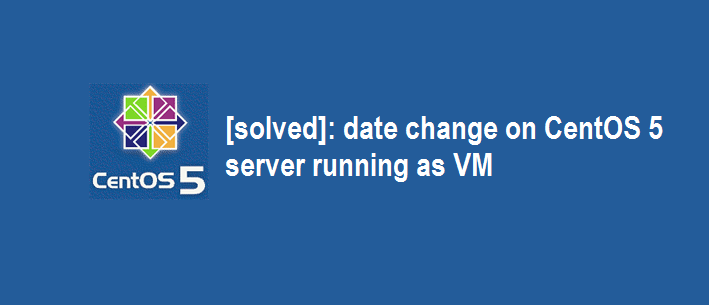Question: In my CentOS 5 VM (running on Xen server), the date command displays wrong output (as 16 Jun 2015 07:05:11 instead of 16 Feb 2016 13:07:00). I tried to sync date via ntpdate command without success and setting the date manually via the date command didn’t work as well. Below is the message obtained from /var/log/message.
Log message shows:
Jun 16 07:05:11 pub81 ntpd[14744]: time correction of 21111567 seconds exceeds sanity limit (1000); set clock manually to the correct UTC time.
Please help.
Answer: By default, the VM’s clock is synchronized to the host machine’s clock. It means, you cannot change the VM’s clock independently. However, the below trick will allow you to override this setting:
Add the following line to your file: /etc/sysctl.conf
# Allow the VM to update it's own clock, and do not use the DOM host clock.
xen.independent_wallclock=1On Redhat/CentOS/Fedora
Run the below command to read the new setting.
sysctl -p /etc/sysctl.conf
(or)
Alternatively, you may restart the network service.
/etc/init.d/network restart
On Debian/Ubuntu
sysctl -p /etc/sysctl.conf
(or)
Alternatively, you may restart the network service.
/etc/init.d/networking restart
Now try to set the date as shown below:
[root@pub81 ~]# date --set="16 Feb 2016 13:07:00"
Voila! the date is changed! Now you can use ntpdate to sync date with any NTP server.