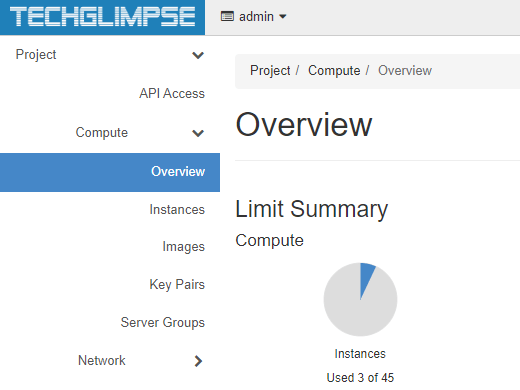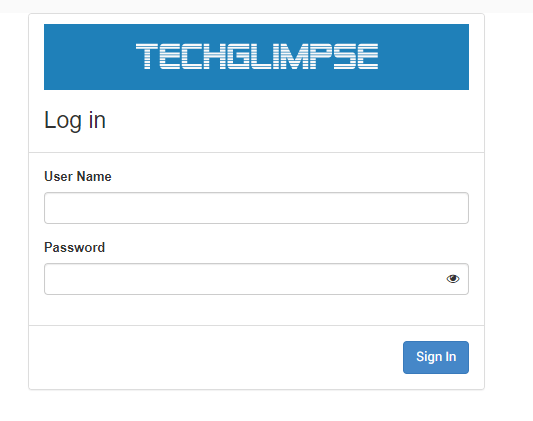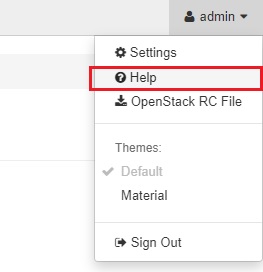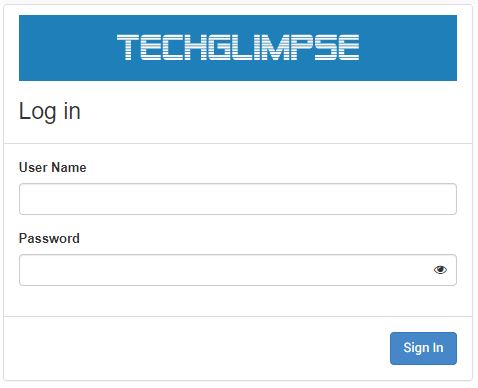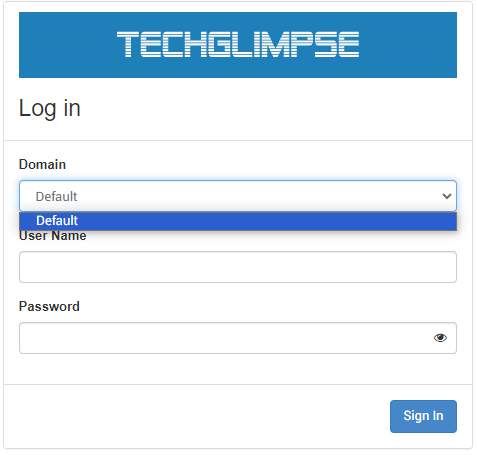Customize OpenStack Horizon Dashboard allows you to tailor the interface to your specific needs and preferences such as its appearance, including logos, colors, and styles, to match the organization’s branding. Let’s dive into start rebrand OpenStack Horizon dashboard.
How to customize OpenStack Horizon Dashboard?
Following guide will help to customize the OpenStack Horizon Dashboard elements:
- Logo
- Site Colors
- Site Title
- Site branding link
- Help URL
- Additional Stylesheets
How to change the Logo?
Current theme uses 2 logos:
- On the login page (
logo-splash.svg) - After the login (
logo.svg– 200pxx27px)
Step 1: Create a 2-graphical logos with a transparent background (png or svg), a favicon.ico of your logo, and place it in the folder /usr/share/openstack-dashboard/openstack_dashboard/static/dashboard/img/
Step 2: Create a custom.css file under /usr/share/openstack-dashboard/openstack_dashboard/static/dashboard/css/and the below contents
/*
* * New theme colors for dashboard that override the defaults:
* *
* * By Techglimpse.com <techglimpse.newsletter@gmail.com>
* */
h1.brand {
background: #355796 repeat-x top left;
border-bottom: 2px solid #BAD3E1;
}
h1.brand a {
background: url(../img/CUSTOMLOGOAFTER) top left no-repeat;
}Step 3: Add the below code in /usr/share/openstack-dashboard/openstack_dashboard/templates/_stylesheets.html
<link href='{{ STATIC_URL }}dashboard/css/custom.css' media='screen' rel='stylesheet' />Step 4: Edit the shortcut icon line to the below in /usr/share/openstack-dashboard/openstack_dashboard/templates/_stylesheets.html
<link rel="shortcut icon" href='{{ STATIC_URL }}dashboard/img/CUSTOMFAVICO' />Step 5: Open the file /usr/share/openstack-dashboard/openstack_dashboard/templates/auth/_splash.htmland edit the logo name
<img class="splash-logo" src={% themable_asset "img/CUSTOMLOGOBEFORE" %}>How to change the Site Title?
Change the default Site Title ‘Openstack Dashboard’ by adding the following line to /etc/openstack-dashboard/local_settings
SITE_BRANDING = "Techglimpse Cloud"
How to change help url?
By default, the help URL points to https://docs.openstack.org. However, if you need to point to your own help page, add the below following attribute in the file /etc/openstack-dashboard/local_settings
HORIZON_CONFIG["help_url"] = "http://techglimpse.com"
Restart Apache Webserver
You need to restart apache to take the effect of above changes
# systemctl restart httpd
Reload the dashboard page in the browser and fine tune your CSS such as color schemes, positions, width, height, padding, logo size etc.,
Enabling OpenStack Dashboard for single domain support
OpenStack supports multi-domain support and the clouds that use domain-specific Identity configuration, a user must provide their domain name, username, and password in order to log into horizon. A user must be aware of their domain’s name and enter it into a text box at login. This is sensible on public clouds, because supplying potential domains to an unauthenticated user exposes too much information about other customers and makes potential attacks easier. On private clouds, however, it is a hinderance to usability.
Below procedure helps to remove the domain for a private cloud that uses single domain.
Step 1: On the controller node, Add the below content to the file /etc/openstack-dashboard/local_settings
OPENSTACK_KEYSTONE_MULTIDOMAIN_SUPPORT = False OPENSTACK_KEYSTONE_DEFAULT_DOMAIN = 'default'
Step 2: Restart Apache Webserver
You need to restart apache to take the effect of above changes
# systemctl restart httpd
Enabling OpenStack Dashboard for multi-domain support with dropdown menu
Step 1: On the controller node, Add the below content to the file /etc/openstack-dashboard/local_settings
OPENSTACK_KEYSTONE_MULTIDOMAIN_SUPPORT = True
OPENSTACK_KEYSTONE_DEFAULT_DOMAIN = 'default'
OPENSTACK_KEYSTONE_DOMAIN_DROPDOWN = True
OPENSTACK_KEYSTONE_DOMAIN_CHOICES = (
('Default', 'Default'),
)Step 2: Restart Apache Webserver
You need to restart apache to take the effect of above changes
# systemctl restart httpd