Earlier I had written an article on How to start GUI on CentOS 8. After this article was read by one of my readers, he asked me to write a similar article for Ubuntu. Typically any Linux servers (CentOS or Ubuntu) don’t provide Graphical User Interface (GUI) as it adds up in RAM & CPU usage. This article explains how to install a desktop and start GUI on Ubuntu Linux machine.
How to Install a desktop and start GUI on Ubuntu
Pre-requisites
- Ubuntu Linux Server
- root access or sudo privileged user access
Update the server
Log in to your Ubuntu Linux Server using SSH and update the server.
root@ubuntu:~# apt update
Install tasksel utility manager
Tasksel is an easy-to-use tool that installs a group of software-related packages as a coordinated “task” onto the system.
root@ubuntu:~# apt-get install tasksel
Install a Desktop Environment on Ubuntu
Select a Display Manager
A display manager is an application responsible for launching a display server and managing user authentication and login session. A few display managers are gdm, gdm3, lightdm, slim, kdm etc., The default gdm3 is the popular display manager for GNOME desktop environment, however, it is a resource-intensive display manager. To conserve system resources, you can install lighter display managers such as lightdm, slim, etc.,
Install display manager
root@ubuntu:~# apt-get install slim
Verify the default display manager
root@ubuntu:~# cat /etc/X11/default-display-manager /usr/bin/slim
Choose a Desktop Environment
Since Ubuntu 17.10, GNOME is the default desktop environment. With more features and a wider community. GNOME 3.36 has a lot to offer in the latest Ubuntu 20.04. Find out from here the various desktop environments available.
Install GNOME Desktop Environment on Ubuntu
root@ubuntu:~# tasksel
Opens a graphical interface. Use arrow keys to scroll the list and select Ubuntu Desktop(Space key to select).
Once selected, press tab to select Ok and press Enter.
Sit back and relax, as the system will take quite a time to install the necessary software (depending on the machine and the internet connection).
Reboot the server
root@ubuntu:~# reboot
After the reboot, a graphical login screen will be displayed by the display manager (In our case Slim).

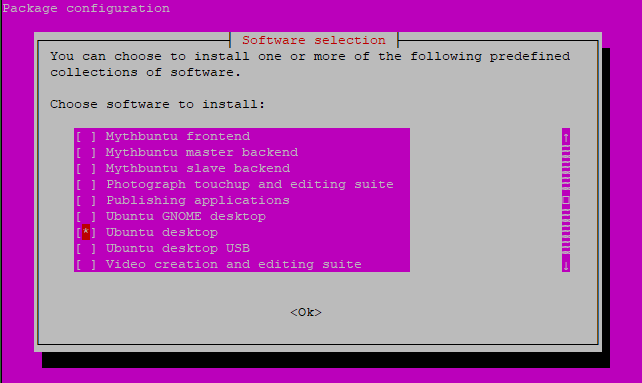
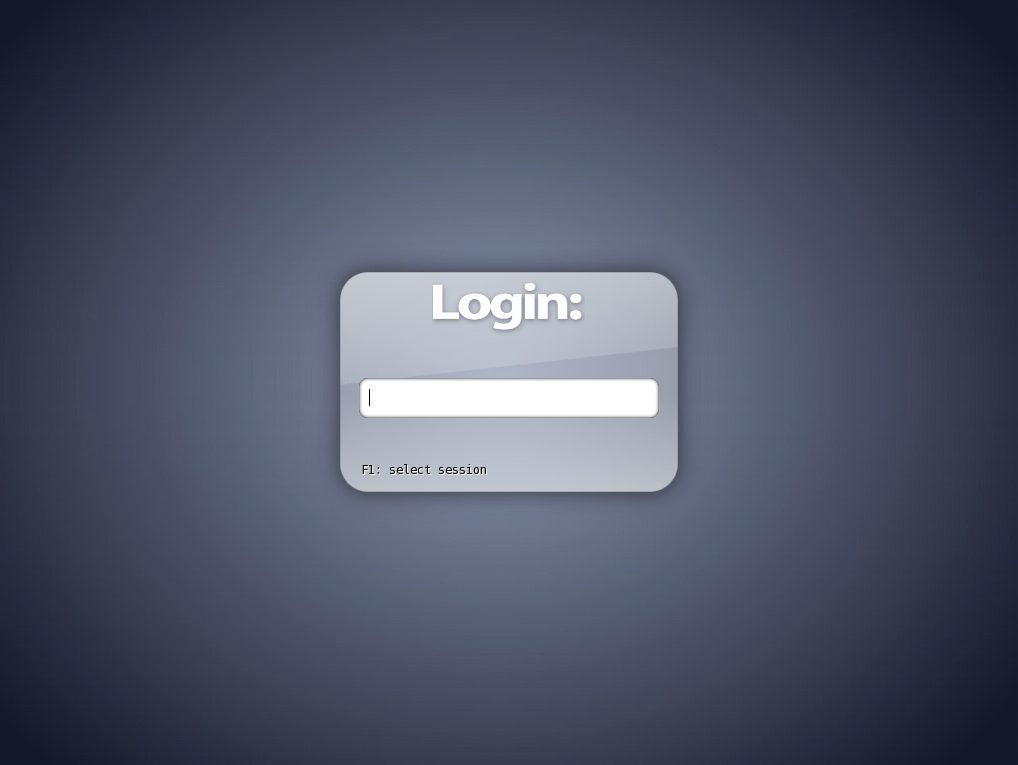

Hi Ramya, for the past one week, my Zorin OS boots to command line only, not to desktop (gnome). Seems my personal files were as they were. What to do the system get booted to desktop by default (am new to Linux).
Thanks, its simple and on point
After rebooting I still do not get the GUI. I am trying to install this on an AWS instance. I am new to this and it is for a school project. Verifying the display manager even after reboot shows gdm3. Tasksel says I have Debian desktop environment and … GNOME installed. I am sure my problem is user error. Thanks for the article, I learned a lot from you.
After I select “gnome” I get the error message: debconf: DBDriver “config” could not write /var/cache/debconf/config.dat-new: permission denied tasksel: debconf failed to run.
You don’t have permission to do that 🙂 Try
$ sudo tasksel