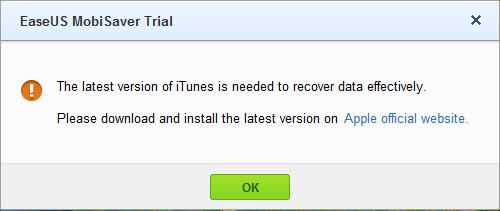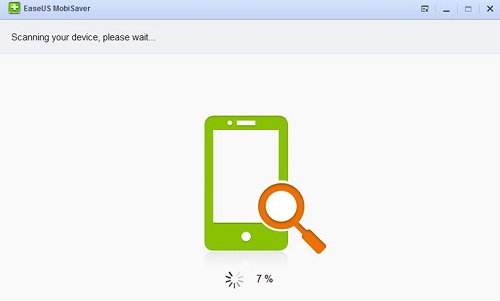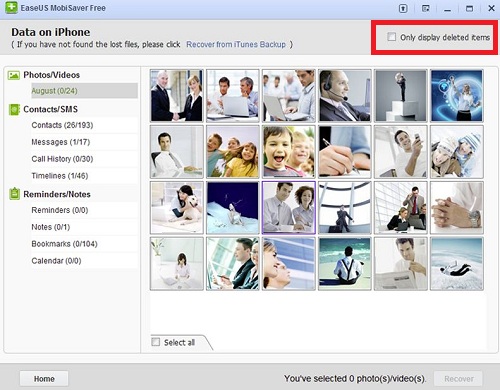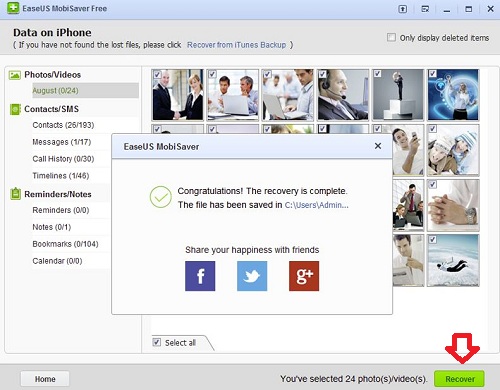Accidents can happen anytime and when it happens, it can hurt you a lot. Seriously, it happened to me when my memorable photos and messages were deleted by mistake. It can happen to you as well!! May be while jailbreaking your device or during an OS update or your lovely kid simply tapped the delete button. Whatever might be the reason, never panic! There are couple of ways that can help you to recover the deleted data on your iOS device.
The first thing you might want to try out is, iTunes backup. If your device was synced with iTunes, then you may use iTunes backup to restore the deleted data. But you should give a serious thought here! a new sync might probably delete all your iPhone data. How about following a safest method? Well, the second method is to use a professional grade data recovery tool and that is what exactly I’m going to speak today.
EaseUs MobiSaver is an industry grade data recovery tool for your iOS device. The application allows you to directly scan your device (iPhone or iPad or iPod Touch) or iTunes backup files to recover the deleted data such as text messages (including attachments), contacts, photos, videos, iMessages, notes, reminders, bookmarks and call history. It takes only few steps to see your data back; that is Scan, Preview the data and Export it.
Prerequisites
EaseUs MobiSaver requires latest version of iTunes to recover the data efficiently. So make sure you download and install iTunes from Apple official website.
Supported devices and Platform
EaseUs MobiSaver supports iPhone 5s/5c/5/4S/4/3GS, all iPad and iPod touch4/5. The application will work on Windows 8.1/8/7/Vista/XP and
Scan > Preview > Recover
The application sports very simple interface. All you need to do is, simply launch the application and choose the type of data to recover from the dashboard and connect your device to the computer (make sure the device is turned Off and don’t turn it On while MobiSaver in action). Clicking the Start button will scan your device to identify all of your deleted data. The process might take few minutes depending upon the amount of recoverable data.
Once the scan is completed, the application will show you the list of recoverable data; which you can review and recover. Click on the check box ‘Only display deleted items’ to filter and display only the deleted data.
Once the recoverable data is selected, click “Recover” button at the bottom of the tool to recover the selected data.
That’s it.
The positives…
- Clean Interface: The application is very simple to use and doesn’t require any technical skills. As I told earlier, you only need three steps to see your data back.
- Preview Data: You can choose to preview the data before recovering.
- Supports 12 types of data: The application allows you to recover twelve different types of data; Contacts, iMessages, text messages, Call history, videos, photos, reminders, calendar, notes, bookmarks and message attachments.
- Trial version available: Generally people wants to try out the tool before spending money on it. You get that as trial version.
- Export Option: MobiSaver allows you to export the data to any storage location.
- Support: The team is out there to provide technical support for the Pro version.
What could have been better…
The application scans your device to identify the recoverable data and the process takes a bit of your time. Obviously, it depends upon the amount of recoverable data, but it seems to slow down the PC a bit.
Free or Pro version
I could get hands-on with the free version, as the pro version costs $69.95. The free version allows you to recover up to five contacts at once and one photo or video at a time. Whereas the pro version has no limitation and more importantly, you get a tech support.
You can also follow : Recover deleted texts from iphone
Download EaseUs MobiSaver and let us know your feedback as comments.