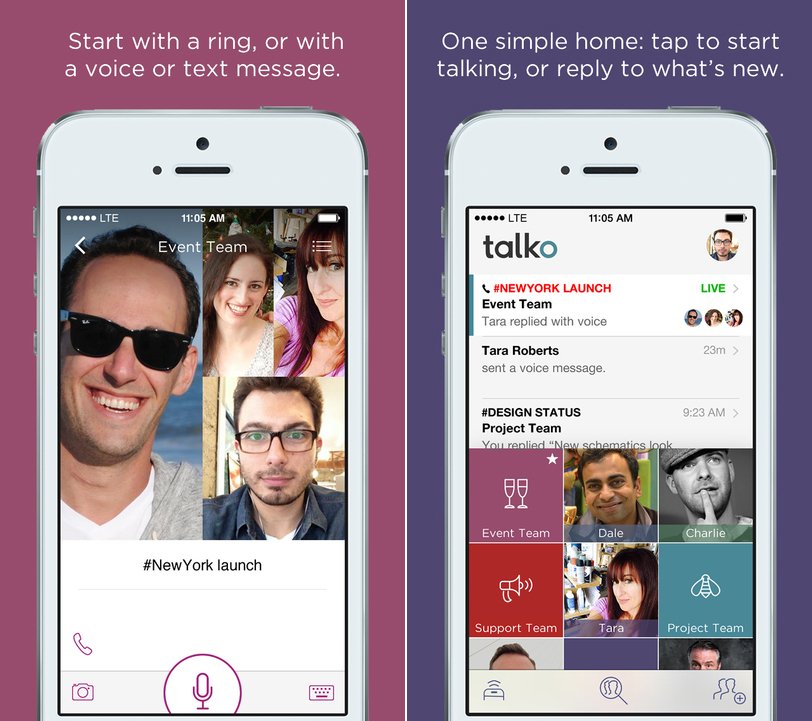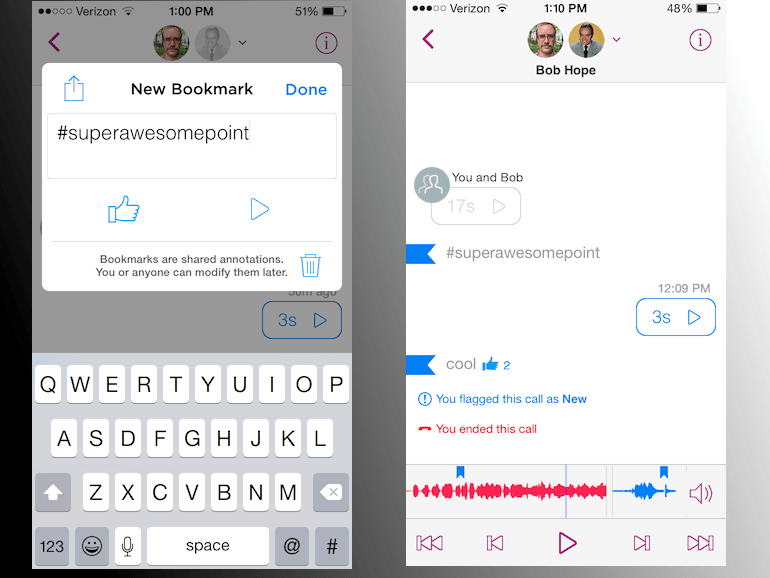Integrating all voice calls and messaging apps that have been established in the recent, a free communication App by the name Talko has been out in the market recently. As of now, it is available only for iPhones. The Android app and the Web app are in the making.
What makes this communication innovative?
This App provides a platform to integrate voice calls, messaging and perhaps e-mail for individual or group communication. Talko also enables live and recorded communication. By recorded communication, what Talko means is that you can record calls using the app and these recordings can be effortlessly accessed. It also has a bookmark feature that allows you to tap and bookmark a moment in the call so that you can retrieve it later. Added to this feature, you can easily share these recordings and bookmarks in the form of an email or a message. It is also possible to share images while on call and other text messages such as a telephone number or an address you would find it easier to share than dictate.
The tagline of Talko is ‘Talk. Share. Do.’ Talk denotes that talking is the most effective way of communication and it is enhanced by live and recorded support. Share denotes that you can share files, the things you see by shooting pictures with camera and even the voice call itself easily. Do denotes that you can get things done such as finding, retrieving, replaying and organizing using tags and bookmarks.
How to get started with Talko?
Install the Talko App, sign up with your mobile number or email address and connect with your friends for individual communication or a team of people you want to have group communications with. You can also sign up using Facebook so that all your friends will be automatically added to your list. By signing up, you will be giving the App permission to link contacts, turn on notifications and enable motion activity.
How do I use the App?
Much like Google Hangouts or any other chat or voice or video communication Apps, you can start communicating with individual by tapping on the contact and choosing one of the five options that pop up. Before starting a call, you can also add a subject for the call on the line above the options. There are buttons that indicate the issue of a voice message, camera button to add a photo or take a live photo and add it, a keyboard button to type a piece of text. There is a button above the camera button used to make live calls to an individual or a team and another button to indicate if you want your communication to be via speaker, Bluetooth, earphones or if you want to mute.
When you are currently in a call, you can tap a button ‘i’ which appears in the corner to change the subject of the call, mark it as important or mark it as New, In Progress or Completed.
How do I retrieve information?
When a recorded or live voice message is being played and you think it needs to be marks for some indication or future use, you can tap and hold for the period of time you think it is important and you can now bookmark it for future reference. You can add a tag to the bookmark as plain text or hashtags to indicate what the content of the bookmark is. You can also change this tag at a later point of time, you can give it a thumbs up to indicate you like it and you can also delete it.