CloudSim is an extensible simulation toolkit for modelling (including both the system and behavior modeling) and simulating cloud computing environments. It’s a powerful toolkit and can be integrated with Eclipse or NetBeans Java IDE’s. Today, we will learn about CloudReports – a graphical user interface that allows you to simulate distributed computing environments using CloudSim engine. CloudReports support customization of data-centers, computational nodes, resource configuration such as RAM, processing units, bandwidth, power consumption etc. It allows you to add customers, customize virtual machine configurations such as image size, set scheduling policy, hypervisor type, processing element and bandwidth required. And then comes the eye catching part of CloudReports – it generates HTML reports of each simulation with plotted graphs and can be easily imported into third party applications such as Octave or MATLAB.
Well, let us see how to install CloudReports in NetBeans IDE.
Prerequisites:
You need to install NetBeans IDE and import CloudSim toolkit libraries.
1. Download CloudReports and unzip the package.
2. Launch NetBeans IDE and create a new project – File > New Project > Java > Java Application
3. Name your Project.
4. Copy the folders under src/main from the unzipped folder.
5. In the Projects pane of NetBeans, right-click on the Source Packages under application created in step 3 and click Paste
Note: All the files will show error until you add the CloudReport library.
6. Right-click on Libraries and click Add Library…
7. In the “Add Library” dialog, click on Create… button.
8. In the “Create New Library” dialog, set a Library Name and click OK button
9. In the “Customize Library” dialog, click on Add JAR/Folder… button. Browse to CloudReports folder > bin > dist and import CloudReports JAR file and click Add JAR/Folder and OK.
Now you should see CloudReports library being imported into the Java application and you are all set to launch CloudReports GUI application.
Launch CloudReports GUI
1. Expand Source Packages > <application_name>.java.cloudreports.gui and right-click on MainView.java and select Run File
2. The application will be launched and it will look like the one shown below
Customize Datacenter as shown below:
Add or Remove Customers and customize virtual machine configurations:
Click on Run Simulation button to launch the simulation and when completed, click on Open folder button to view the reports file.
Click on index.html file to view the graphical report.

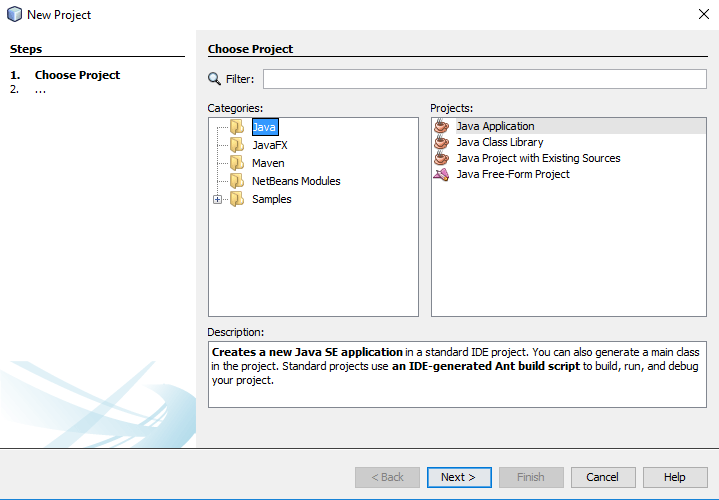
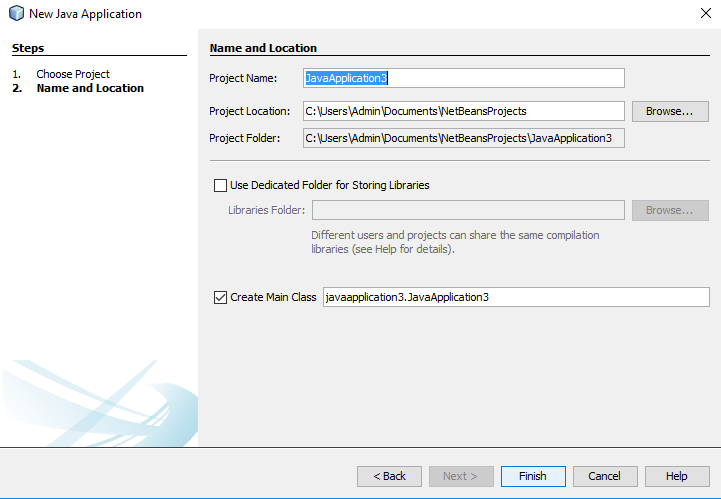

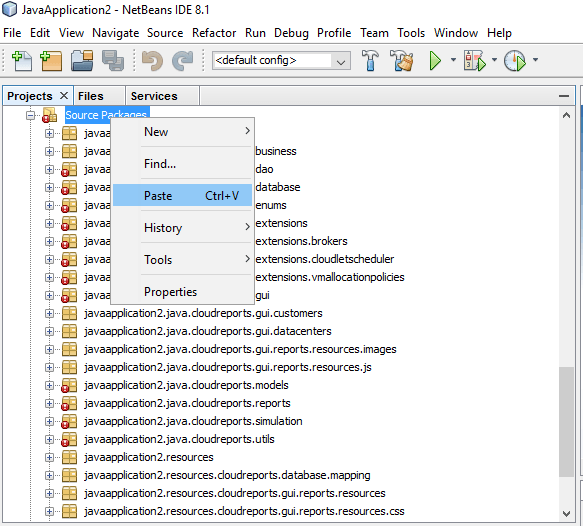
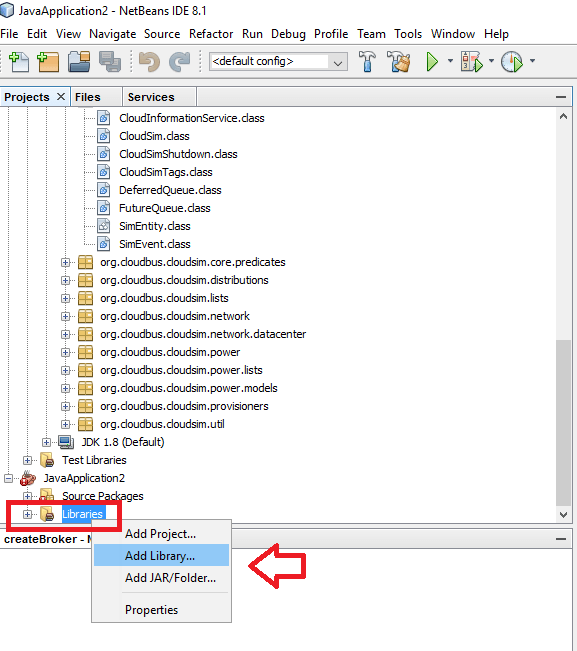
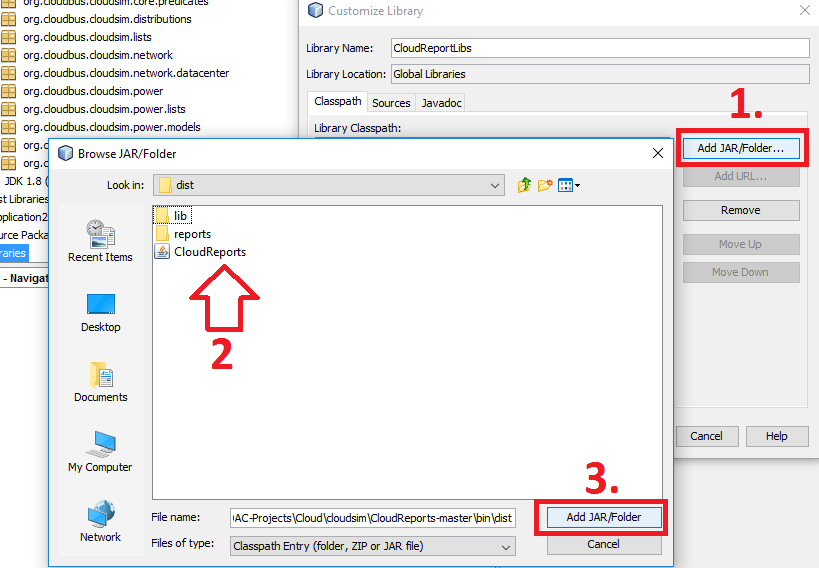
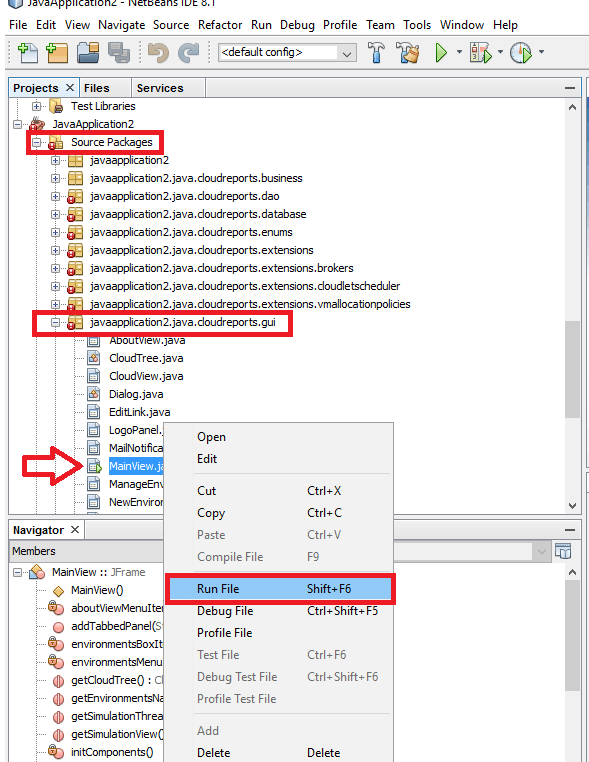
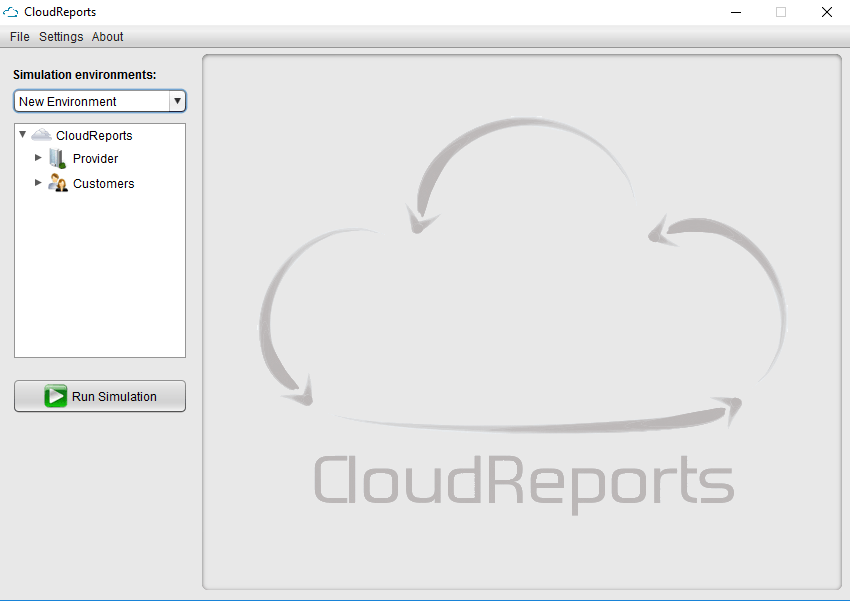
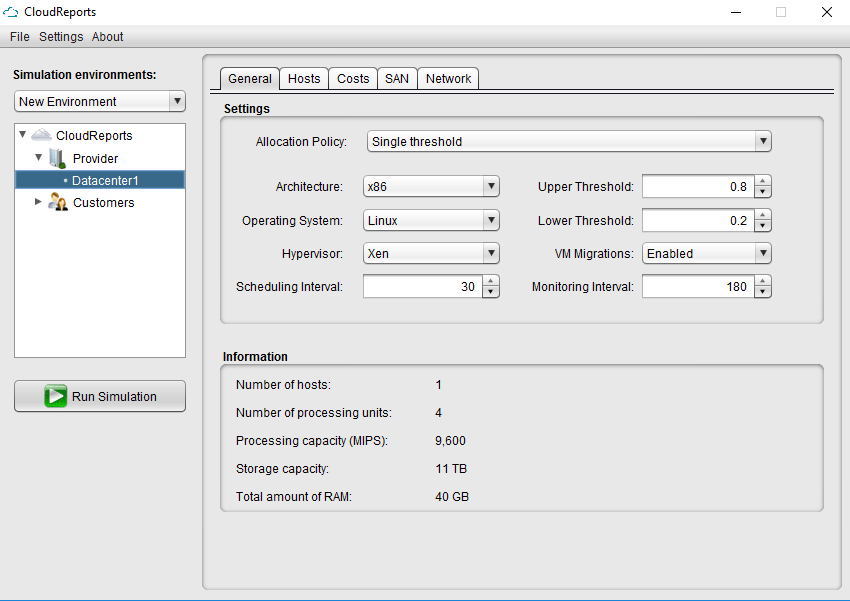
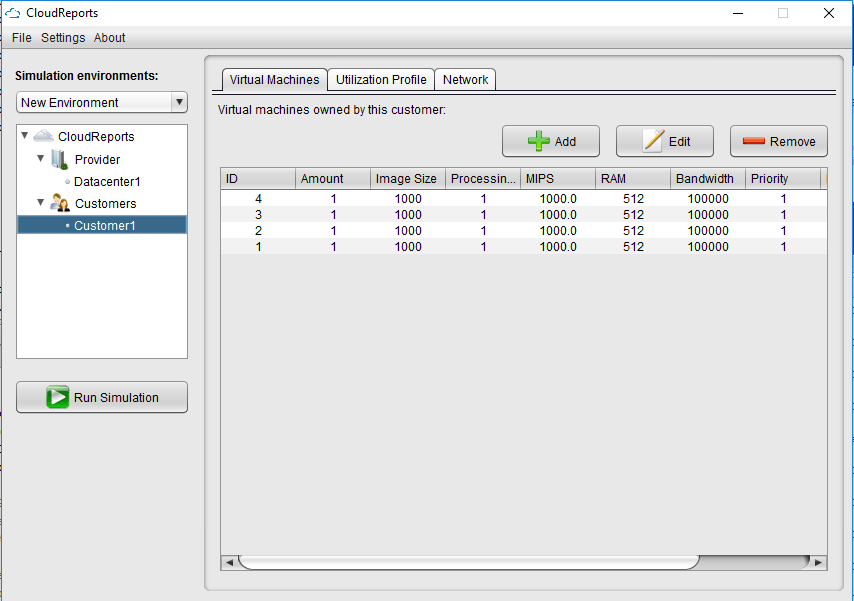
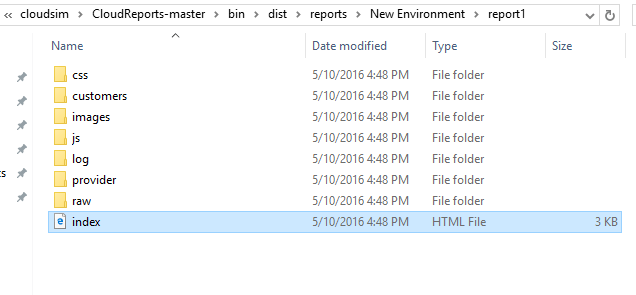
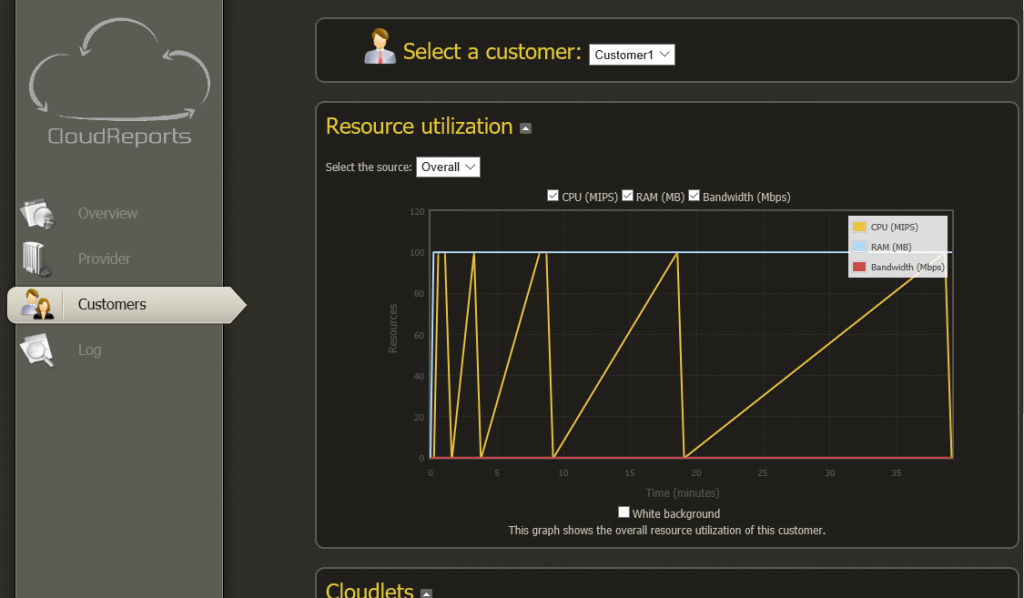

Cloudsim takes forever to run the simulation. Any idea why? Should I increase the processing power?
thanks