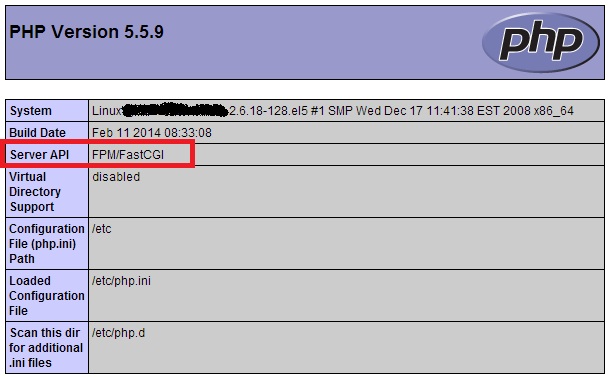We saw how to install Nginx using yum on CentOS and with luck going bad encountered errors like eventfd() failed and PCRE library problems. Found a quick solution of building Nginx from source to solve eventfd() error and installing PCRE library for PCRE library issues during compiling Nginx from source. Since i want to run wordpress on Nginx, before that, i should enable PHP on Nginx. Whenever i open a simple php file through browser, it started to download rather than executing. This tutorial shows you how you can enable PHP on Nginx.
Step 1: How to Install PHP and PHP-FPM
We saw how to install latest version of PHP. PHP on Nginx works through PHP-FPM(FastCGI Process Manager). PHP-FPM is an alternative PHP FastCGI implementation with some additional features useful for sites of any size, especially busier sites. Now we shall see how to install PHP-FPM. Follow the below command to install php-fpm using yum.
yum --enablerepo=remi,remi-php55 install php-fpm
This installs php-fpm corresponds to php version 5.5 which we saw in article : How to install php 5.5
Step 2: How to configure PHP-FPM
PHP-FPM configuration files would be found in the below locations:
/etc/php-fpm.conf /etc/php-fpm.d/www.conf
With your favorite editor open file /etc/php-fpm.d/www.conf and locate the line below:
listen = 127.0.0.1:9000
This corresponds to run FastCGI server on port 9000.
Step3 : How to Start PHP-FPM
PHP-FPM is a daemon process that runs a FastCGI server on port 9000. You can start the php-fpm process with the init script as shown below:
/etc/init.d/php-fpm start
Step 4: Configure Nginx to enable PHP
Goto Nginx configuration directory(By default /etc/nginx) and with your favorite editor open the file /etc/nginx/nginx.conf and uncomment the below lines of code:
location ~ \.php$ {
root /etc/nginx/html;
fastcgi_pass 127.0.0.1:9000;
fastcgi_index index.php;
fastcgi_param SCRIPT_FILENAME $document_root$fastcgi_script_name;
include fastcgi_params;
}Locate the line fastcgi_param SCRIPT_FILENAME /scripts$fastcgi_script_name; and modify it as fastcgi_param SCRIPT_FILENAME $document_root$fastcgi_script_name;. Also locate the line root html; and modify the html with your exact location of the html directory. In the above example, i have my html directory configured at /etc/nginx/html for temporary purposes.
Step 5: Re-start Nginx service
Follow the guide to configure init script to start Nginx service. Once configured, restart the Nginx service as shown below:
/etc/init.d/nginx restart
Now am happy to see the PHPinfo() page :