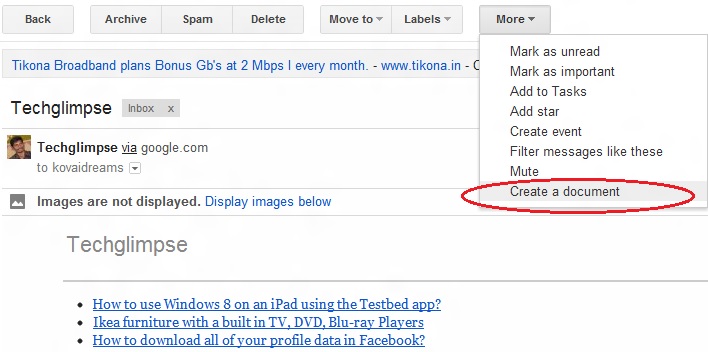“Create a Document” is a Google labs gadget that allows you to save your Gmail messages in Google Docs. You can send your Gmail message to Google docs just by clicking a button. Later, you can go to Google docs and edit them like any other document. The saved email can be exported from Google Docs as a PDF or Word document without the need of formatting or the external PDF writer.
Here’s how you can save your Gmail messages in Google Docs: Go to Google labs page and search for “Create a Document” gadget. Select “Enable” and save the settings. Now open your email message and click “Create a Document” from the “More” pull down menu (located below the Google search box). Clicking the button will export the current message to Google docs, while retaining the rich text formatting. Note: If the Gmail message has any attachments, Google docs will ignore them.
If you are an Android user, then Google Docs apps will allow you access your docs offline. So, saving your important messages in Google docs will allow you to access it via mobile without the need of data connection.