When I was stumbling upon to implement Single Sign-On in one of my web-project, came across a solution implemented by StackOverflow using HTML5 LocalStorage. While following it up with the technical details, came across a troubleshooting page for auto-login. The page would run few tests to check for the availability of certain necessary features in the browser. While, I test my browser, got an error as shown below:
Storage – failed. Your browser either does not support localStorage, or it is disabled for stackauth.com. Either upgrade your browser, or enable localStorage.
So, here is a quick solution to fix it.
Step 1: Click on the menu and select Settings.
Step 2: In the Settings page, click on Show Advanced settings at the bottom of the page.
For older version of Chrome:
Step 3: Under Privacy, click Content settings
For version 60.0.x of Chrome:
In the Settings page, click on Advanced at the bottom of the page. And then, Under Privacy and Security, Click on Content Settings as shown in the below image:
Step 4: In the Content settings page, enable Allow local data to be set (Recommended) and disable Block third-party cookies and site data and click Done button at the bottom of the page.
For Older version of Chrome:
For version 60.0.x of Chrome: Click on Cookies.
Enable Allow local data to be set (Recommended) and disable Block third-party cookies and site data.
Step 5: Now you access the troubleshooting page and check if your browser supports HTML5 LocalStorage.
Note: Article has been updated for the chrome version: 60.0.x

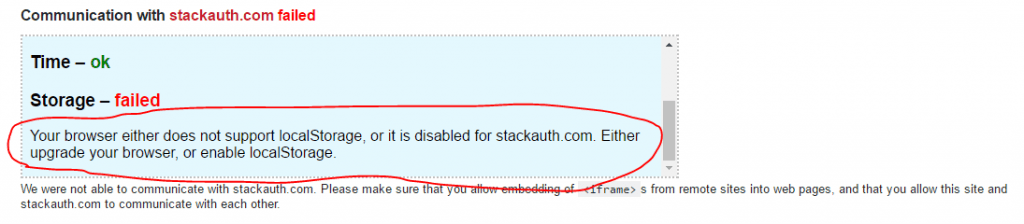

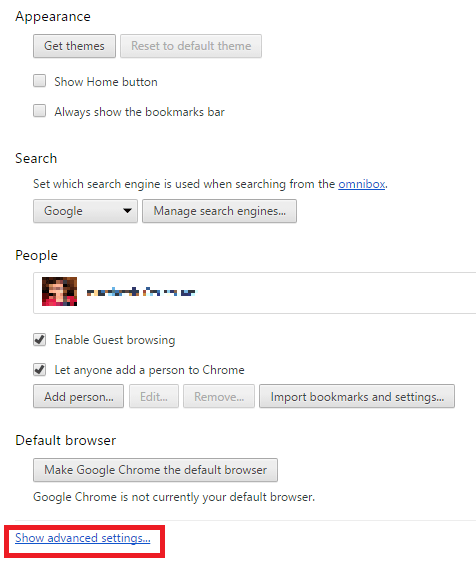

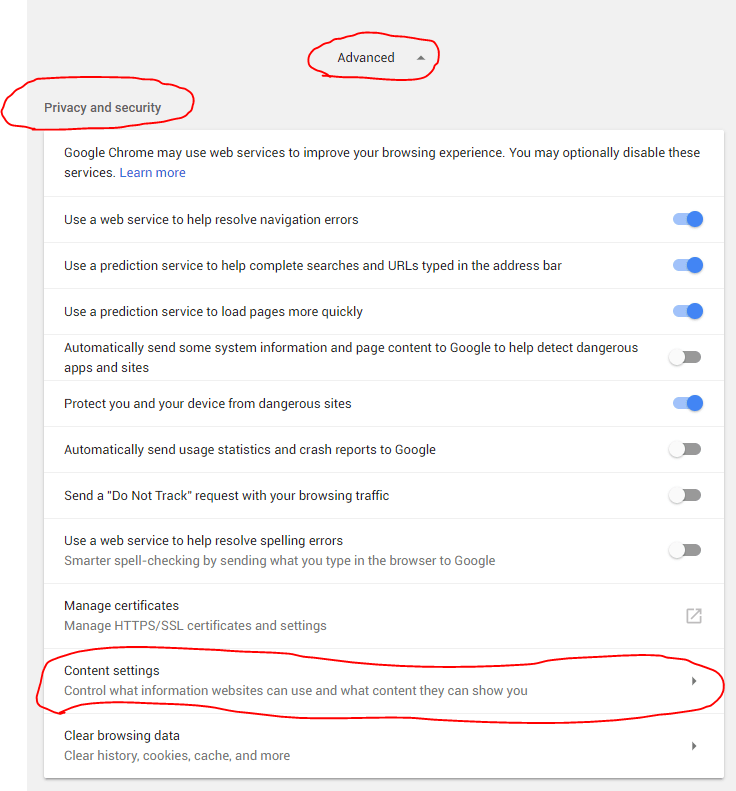
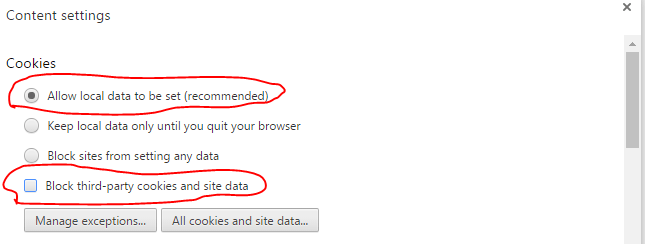
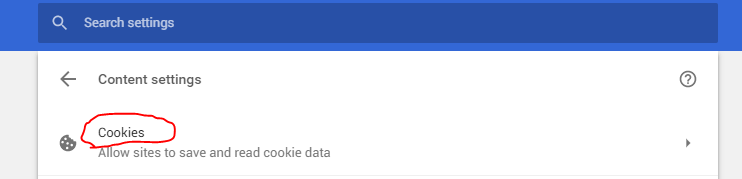
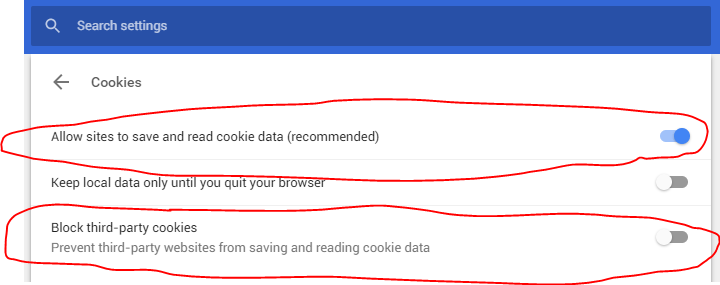
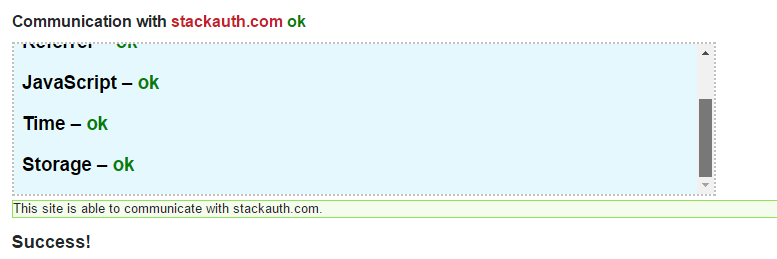

Very outdated screenshots. Cannot find any of these options.
Thanks for notifying. I have updated the article for the chrome version 60.0.x which is the latest one.