The recent launch of Google Drive provides you a free storage of 5GB and allows you to share files in the cloud. Though the service is free, but be aware that your data is stored on Google servers. If you plan to store critical data on Google drive, it is always better to encrypt it before storing. To do that, visit Automatorworld.com and download a tool that can create an image from files. The tool supports compression and encryption, and allows you to automatically store the encrypted image in the Google Drive.
Run the Automator tool and create a new application workflow. Select File -> Import Actions, navigate to the Create disk image from files and click import. You have to drag this action into the workflow area. Choose the image Location as Google Drive folder. You need to enable the encryption options by clicking the Options button. The image will be compressed into a zip archive and protected with a password. Clicking “Ok” after entering the password, will encrypt the disk image. Now share the password with the party you like to share the data. The tool can also work with Dropbox.
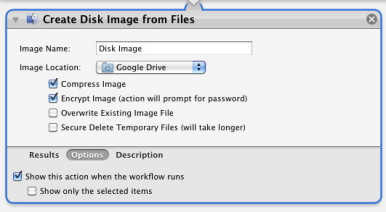
Note: The tool worked perfectly on a MAC OS. Download the tool from Automatorworld.com.

