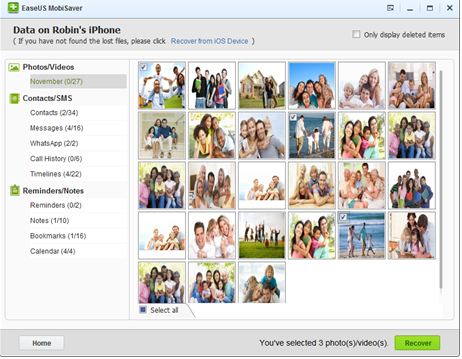As a human, we do lot of mistakes. Few mistakes doesn’t do much damage, but few really hurts. I love my iPhone and so, I use it for everything – to shoot my memorable occasions, store important contacts of my friends and family members and those lovable messages from my guy. All was fine until I accidentally deleted my precious data. I didn’t panic much, as my friend “Demi” suggested me an awesome data recovery tool called “EaseUS MobiSaver”. Yes, it was the tool that saved my day and thanks to Demi. Are you put in a similar situation? No worries, I’m going to share my experience with EaseUS MobiSaver.
EaseUS MobiSaver is a popular data recovery tool for your iOS devices. Be it iPhone or iPod Touch or iPad, the MobiSaver helps you to recover the lost data in few minutes.
Download EaseUS MobiSaver
Just head on to the link provided at the bottom of this post and download EaseUS MobiSaver. Install the application on your computer and when launched, you will find it easy to use.
Two Recovery Modes
The application comes with two data recovery modes. The first mode allows you to recover data directly from your iOS device without any backup and the second mode recover data from your iTunes Backup.
Recover 12 Types of Data
The application helps you in recovering text messages along with attachments, contacts, call history, calendars, bookmarks, WhatsApp messages including contacts, photos and videos, reminders, camera roll photos and videos.
Supported devices
MobiSaver supports
- iPhone 5C, 5S, 4/4S/3GS
- iPad 1, iPad Air, iPad Mini with Retina display, iPad 2 and
- iPod touch 4 & 5.
How to recover lost data from your iOS device?
Step 1: Launch EaseUS MobiSaver and connect your iOS device to the computer. The application will automatically detect your device and present you with the data recovery modes. Select the appropriate option and click “Start” button.
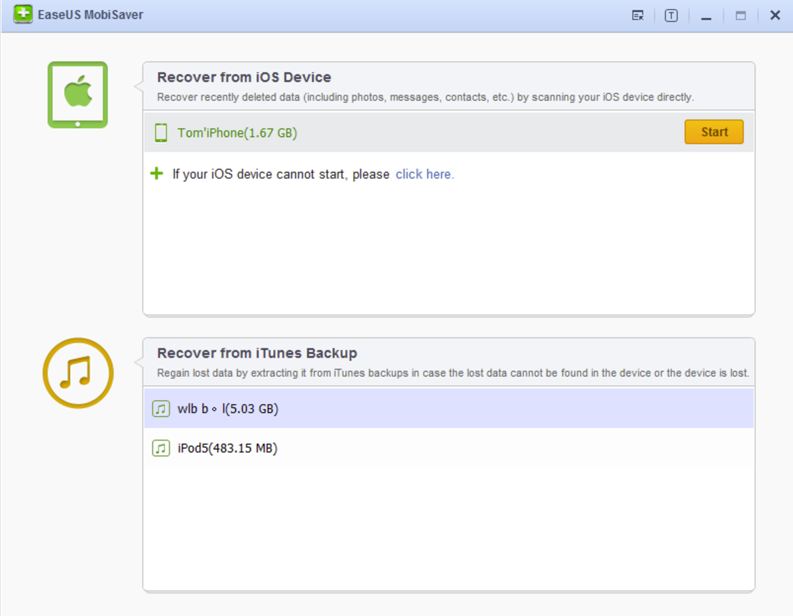
EaseUS MobiSaver will analyze your device to find the lost data. The time taken actually depends upon the size of the lost data. Wait until the application completes the scan and if you wish to stop the process, click “Stop” button. You can try to search for the lost data from the scan result.
If you own iPhone 4/3GS, iPad 1 or iPod Touch 4, then you may follow the video tutorial that comes along with the application.
In case, if you choose to restore the data from your iTunes backup, then the MobiSaver will scan your iTunes backup and will list out all the data from the backup file.
Step 2: Preview and Restore the data
Once the scanning is done, the application will display all deleted data on the left side pane. You can quickly preview the file by clicking the respective category and select the data you wish to recover. Once done, choose the location to save the data and click “Recover” button.
That’s it! It’s simple as that.
Supported OS
EaseUS MobiSaver supports Windows XP, Vista, Windows 7 & 8. The application comes as free and pro version. The free version allows you to restore five contacts once and up to 1 lost file at a time. The pro version doesn’t have any limitation and you get a tech support as well.
Overall, EaseUS MobiSaver is an excellent tool to ease your data recovery problems on iOS.
Download : EaseUS MobiSaver | iPhone recovery