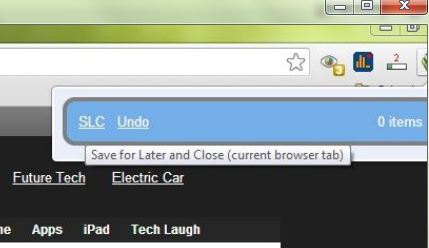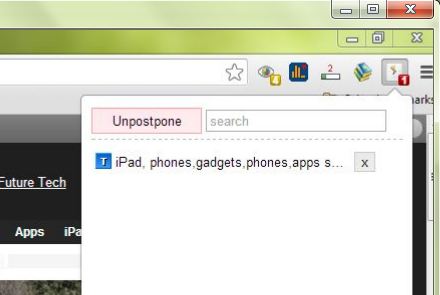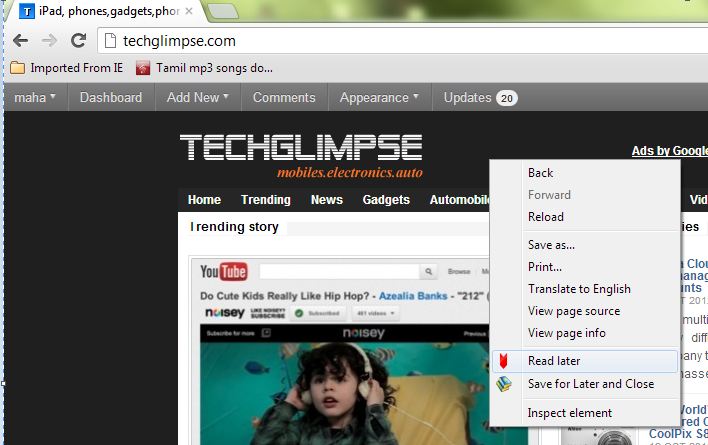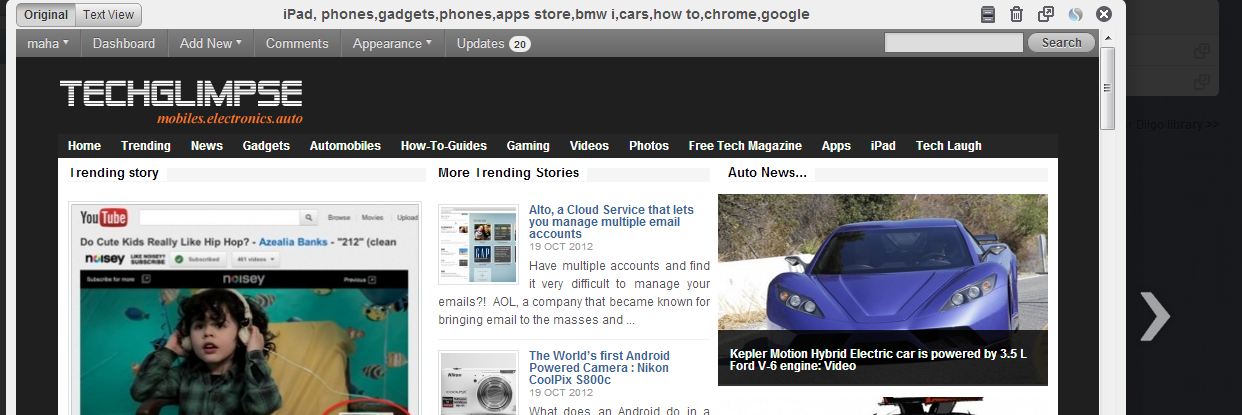Want to save pages for reading later, and keeping the tabs open just for this reason? Or using the old style of bookmarking them? Its time to close the tab or forget traditional bookmarking and get to know about few extensions provided by chrome.
There are several extensions provided by Google at the Chrome Web Store and lets have a look at the popular ones.
To Be Read is a very simple and light-weight app. It is a bare-bones extension with no graphics which contributes to the swiftness of this extension.It just keeps a list of links you choose to read later. If you find an interesting page just click on the extension’s icon and then click on “SLC” (Save for Later and Close).
The page will be saved and the tab will be closed, helping you avoid unnecessary clutter! Also when you happen to find time to read your page using the extension, it automatically removes the link from your read list, leaving you no work to delete it.
Postpone Page is another very simple Chrome extension. After installing, just click the extension’s icon when you want to save a page, and the click on “Postpone Page”, this will add the page to the list and icon changes to reflect the number of pages you have saved. Same as To be Read, when you open a page through the list, that page is automatically removed from the list.
Don’t worry that your list shows up only 5 items, you have a search box here, which you can use to look for pages using keywords from the title. Unfortunately, you have to remember a keyword from the title; the extension doesn’t search within articles.
What we seen so far are extensions that make our bookmarking easy online. What if we want to read them offline?! Here is an extension for that too.
Read Later Fast allows you to open a fresh account with Diigo.com or use a Google account to store a certain number of bookmarks and cached pages online. Though it is not explicitly mentioned, hopefully you can store unlimited bookmarks; apply 1000 highlights a year; and keep cached versions of 30 pages according to the constraints of the free account. Buying the Basic or Premium plans would open up more.
To save a page just right click anywhere on the page and select ” Read Later” ; your page will be saved.
The reading pane gives you choice of two views – the original as on the web, and a plain text view (but the article graphics are retained) that’s clear and uncluttered. Notice the little round icon on top next to the Archive, Delete, and Open in new tab? That icon links you to the Similar Sites search engine which brings up similar sites to the one your article is published on!
Of the three extensions, we find Read Later Fast- the preferable choice. Try and let us know your views and even better extensions.