I have been using Google Adwords quite sometime, but only today I realized that I’m still not an expert in using it. Well, the tool has plenty of features to help you in online marketing, but the fact is even a small tweak that you need gets lost in the vast interface. For instance, I have been setting manual (custom) CPC bids for few keywords and few were left with the default bid value of the campaign. Now whenever you change the default bid, only the keywords that were left with the default bid value gets affected. It means, the keywords that you had set custom bids will not be affected. So what’s the problem? Actually the behavior is right, but sometimes you might want to revert the bids of all keywords and the ability to edit all at once is not straight forward. Ok, let me put it like this : Google Adwords has a feature to bulk edit all the keywords at once, but the feature is hidden inside “Bid Strategy” pull down menu. Thanks to my friend Maha who pointed out this trick.
How to bulk edit Max CPC of all keywords at once?
1. Go to the campaign
2. Jump to “Keywords” tab and select all the keywords using the check box at the top.
3. Click Bid strategy > Use Manual CPC Bidding.
4. Enter the bid value and click “Make changes” button.
That’s it!

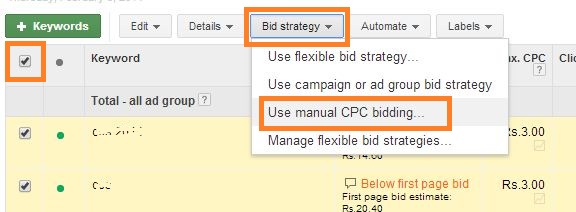
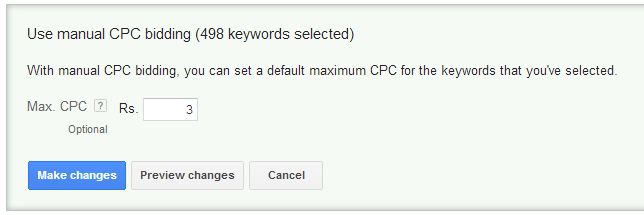

helpful