WordPress was featuring Distraction Free Editing feature for quite sometime. With the release of WordPress 4.1, the feature has got little more improvement. The DFW mode will allow you to switch between the normal and distraction free modes quite easily – thus removing the distractive elements such as the left sidebar menu, right sidebar containing Publish, Categories etc…, the admin bar, screen options menu etc…It means, you will be shown only the editor and the rest are shown only when the mouse is moved out of the editor. I really love the feature, as it provides clean interface and better writing experience.
How to enable DFW mode in WordPress?
At first sight, if you could not find the Distraction free writing icon, then you can enable it by clicking the “Screen Options” at the top and then check “Enable full-height editor and distraction-free functionality“. Once done, you should see the DFW icon in the editor toolbar just below the “Visual/Text” tabs.
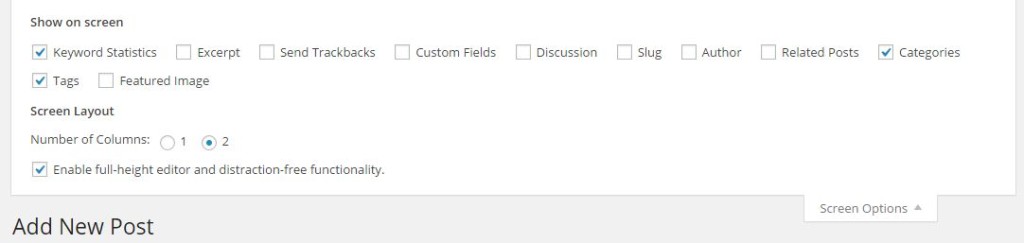
DFW icon missing even after enabling “Enable full-height editor and distraction-free functionality”?
Probably, the issue might be because of the cache. To confirm, try accessing wp-admin in Incognito window to make sure cache is not the culprit. You should try clearing the browser cache, caching plugins if any.

