On Thursday Twitter announced the support of “Do Not Track” feature that will prevent the service from tracking the user’s information stored in the browser cookies. The feature can be enabled by the users in their web browser only if the website agrees to it. Here’s how you can enable the “Do Not Track” option in the Firefox web browser?
Note: The screenshot were taken from Firefox version 12.0. The actual steps may vary based on your browser version.
1. Go to Firefox settings dialog by clicking the “Options” from the menu.
2. In the “Options” dialog, click the “Privacy” tab.
3. Under the “Privacy” tab, check “Tell websites I do not want to be tracked” and click “Ok”
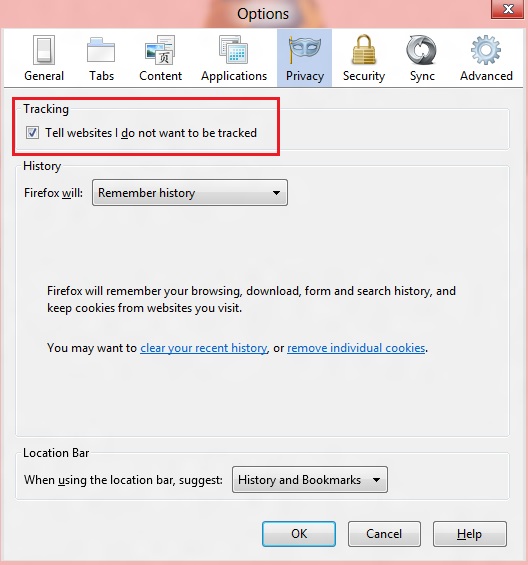
4. Now the Firefox will enable the “Do Not Track” header within the browser and sends the header to the websites. The website will respond by placing non-personalized ads and logs the user’s information anonymously. This option will prevent the websites from reading your browser cookies.

