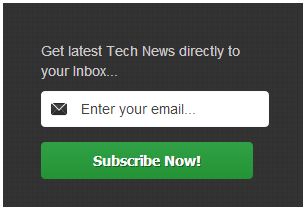Webmasters always works hard to drive traffic to their website even while sleeping, dreaming of different ways to increase there website traffic. Website Newsletter is one such important way to tell your users about the new contents/information/promotional offers in your website. Other important thing during the email subscription is, it should be very easy in view of visitors such as taking only email id. Here i will be telling you the step by step procedures.
Requirements : Mailman and if you are running WordPress then MailMan Widget.
Step 1 : Configure mailman which is a very popular newsletter sending tool. For mailman configuration, please look into the mailman documentation.

Step 2 : Installing Mailman Widget plugin and Configuring. This plugin provides an easy, lightweight way to let your users sign up for your MailMan list. You can use it to sign up users for several different lists by creating multiple instances of the widget. Once a user has subscribed, a cookie is stored on their machine to prevent the subscription form for that particular list from displaying. Subscriptions for other lists will display. The important features of this plugin are :
- is easy to use
- is AJAX-enabled, but degrades gracefully, if JavaScript isn’t turned on
- encourages the collection of only information that you actually need (i.e., an email address) to send your mailers
1. Enter a valid MailMan Admin URL on the plugin admin page (“Settings” >> “MailMan Widget”).
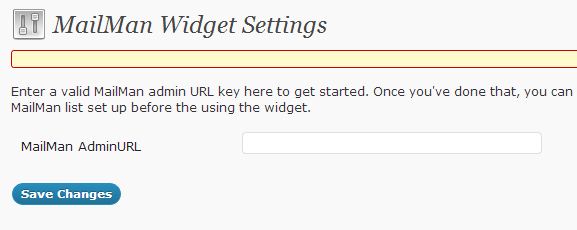
The mailman Admin-URL would look like : http://example.com/mailman/admin
2. Once you add the Mailman Admin URL, you can configure how your widget look like as shown in the below mail.
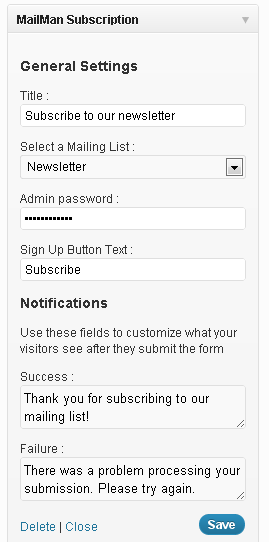
During the above configuration, if you have multiple mailing list configured in your mailman, you need to select the appropriate one along with the password to access it. You give the appropriate name to the button
Step 3 : Once the Widget is installed, you can enhance the Widget look and feel as done below.
- Email newsletter subscription button
Enjoy the users subscribing to your newsletter mailing list and happily send them your website contents/information/promotional offers any for that matter.