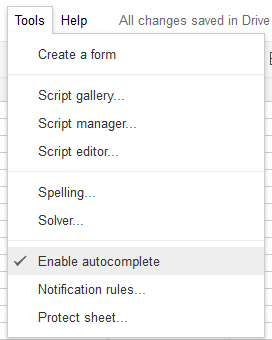Google spreadsheet is a great place to have data saved and share online with friends and colleagues. Even though Google spreadsheet doesn’t comes with full functionality of Microsoft Excel, still it consists of much of the needed functionality. Here are few tips that aren’t for the super advanced data mavens, rather, they’re for the common folk. Here’s a quick look at the Tips and Tricks you might need to know.
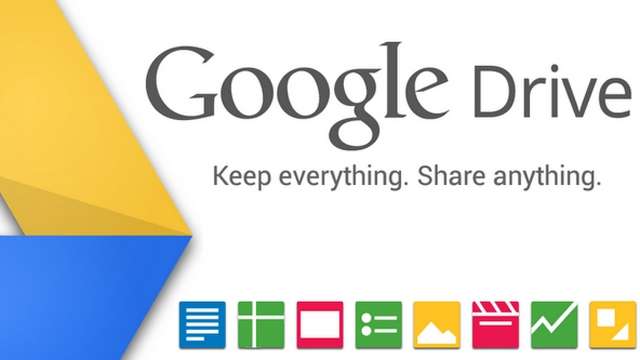
Tip #1 : Add a new line in a cellCtrl + Enter
Tip #2 : Move to the last active row where data is enteredCtrl + Down Arrow
Tip #3 : How to view/insert data from different sheet to the current sheet=Sheet2!A1
Note: This includes data in the A1 cell of Sheet 2 in the current sheet
Tip #4 : Shortcut to select entire columnCtrl + Space
Tip #5 : Shortcut to shift between sheetsCtrl + Shift + PageUP => Move to next sheet
Ctrl + Shift + PageDOWN => Move to previous sheet
Tip #6 : Insert Local DateCtrl + ;
Tip #7 : Insert Local TimeCtrl + Shift + ;
Tip #8 : Use specific currency symbol1. Select the range of cells you’d like to format or modify.
2. Click the 123 toolbar icon.
3. Select the number, date, or currency format you’d like to apply to the range of cells.
You can also add Custom Currencies (like ₴) using the 123 menu as in the screenshot below.
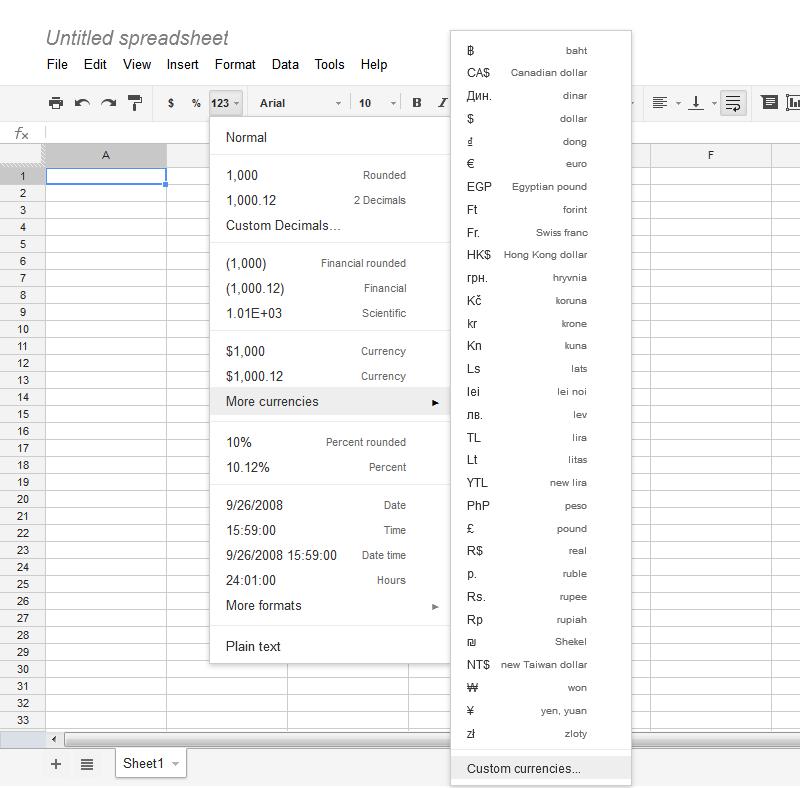
Type in the currency you want:
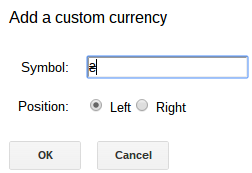
and you will be able to select them
Tip #9 : Merge 2 columns into one column verticallyInstall the VMERGE script from the script gallary:
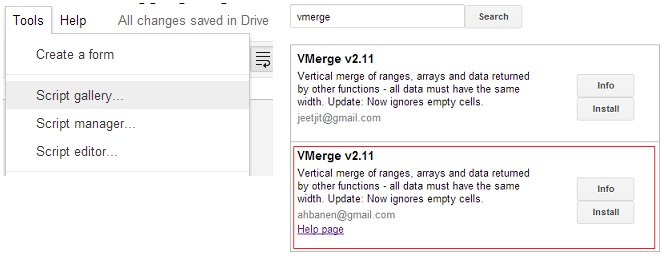
The script you just installed, makes it possible to combine multiple ranges into one: =VMERGE(range1,range2, ect)
Tip #10 : Enable AutoCompleteYou should be able to Enable autocomplete under the Tools menu as shown in below figure
Do you have any tips, share with us through techglimpse.newsletter@gmail.com