You all know how to save web pages as PDF in Chrome browser, but you can also save the PDF to Google Drive right from your Google Chrome browser. To do that, type Ctrl + P when you are on a web page to open the Chrome print dialog box. Click the ‘Change” button to change the destination of the PDF and select “Save to Google Drive” . Remember, you must have logged-in to your Google account.
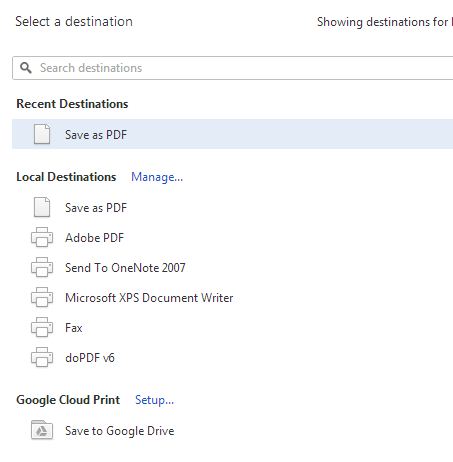
Click “Save” button to print the web pages as PDF and save it to Google Drive automatically. Now access your Google Drive account to see the saved PDF file!
That’s it!


