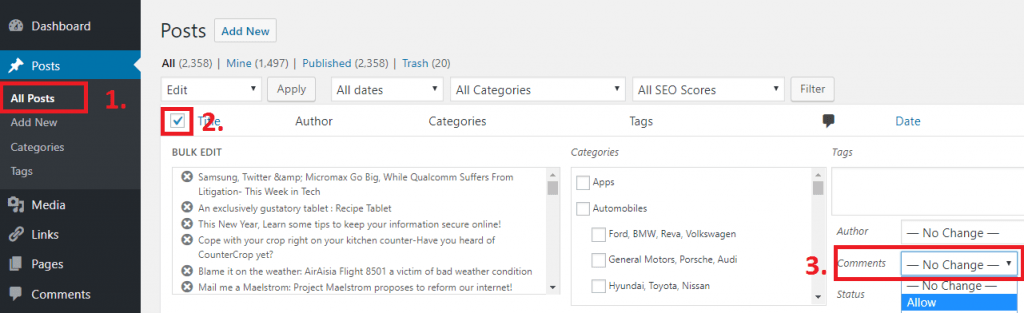Do you like to allow comments for older posts in WordPress? There are situations where you would have disabled comments for posts in WordPress and would like to re-enable it now. For instance, I have been using Disqus comment plugin for more than two years and during that period 500 posts were published in my blog. Now, what if i want to switch back to WordPress comments?
One way is to “Edit” (or via Quick Edit) every post and check “Allow Comments“. But will you do that for 500 posts? Not a smart way isn’t? Well, if you are someone looking to bulk edit posts to enable or re-enable comments in WordPress, then here’s how you can do that.
Method 1: Using WordPress Bulk edit feature
WordPress bulk edit feature was available from version 2.7, which allows you to edit categories, tags, author, comments, status and etc…for multiple posts.
To do that,
- Go to Posts > All Posts
- Use checkbox next to “Title” to select all posts (or) select posts manually.
- Once done, click on “Bulk Actions” drop down menu and select “Edit“
- In the edit window, select “Allow” in Comments pull down menu and click “Update”
Though this method is time consuming, it is ideal for someone who is not familiar in executing MySQL queries.
Method 2: Allow comments using MySQL Query
If you are familiar with MySQL, then you can quickly allow comments for all posts using the below query.
mysql> UPDATE wp_posts SET comment_status = 'open';
Conclusion
As I told earlier, using Bulk edit feature is a good option for users who are not familiar with MySQL or who don’t want to mess up with their database. Whereas, Method 2 is faster.