If you are a Google Chrome user, then you might have used Incognito window for browsing specific websites. Doing so will avoid those websites to be added to the browser history. However, forgetting to invoke Incognito mode defeats the purpose of this good feature. Ghost Incognito extension for Chrome allows you to create a filter that will automatically place those websites in Incognito mode.
How to make Chrome to automatically switch to Incognito window for specific websites?
1. Download and Install the Ghost Incognito extension from Chrome web store.
2. After the extension has been installed successfully, you will find an incognito icon in the browser tool bar.
3. Now browse to any website that you would like to add to the Incognito list. (Note: Its strange!. But for the first time you need to open the website in the non incognito mode). Click on the “Ghost Incognito” icon to add the opened website to the Incognito list.
4. Now browsing any pages inside the filtered domain, will add all those pages to the Incognito list.
5. Next time when you try to browse the filtered domain, chrome will automatically open the website in Incognito mode.
GHOST INCOGNITO, makes sure some domains always opens in incognito mode. Defaults for all *.xxx domains, add more domains by clicking icon.
(Credit : Ghost Incognito)
How to remove the domain from Incognito list?
To remove a domain, allow the extension to run in Incognito mode (Tools -> Extensions) and click the icon when visiting the web page. You can also remove all the domains from the Incognito list by opening the options from the extensions page.

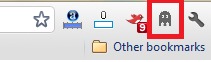

Unfortunately Ghost Incognito is no longer available. Bummer. It was very useful.