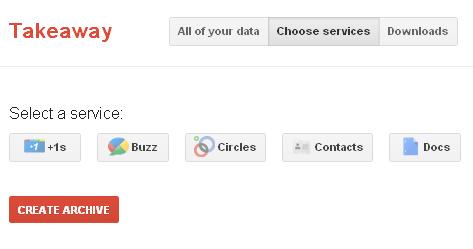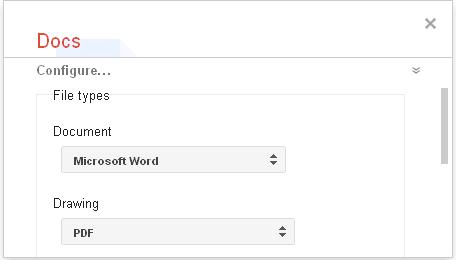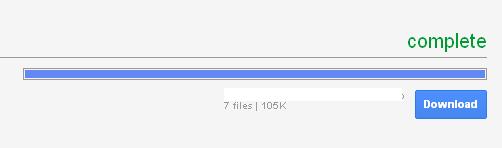We use plenty of Google services like Google docs, Google plus, Contacts, Picasa, Stream, Voice etc… Google Takeaway is yet another service from Google that allows you to export all your data from other Google services. For example, if you have Doc files in Google Docs, you can export all the docs by creating an archive and downloading it to your desktop. Of course, Google Docs has an option to download your docs, but Google Takeaway does the same operation in just a single click.
Here’s how it works,
1. Point your browser to Google Takeaway.
2. You can find the list of Google services icon for you to choose. Select the service that you like to export the data from.
3. Google Takeaway might take few minutes to analyze your data. It also provides options to filter your content based on its type. For. e.g. You can set the filter to download only the PDF documents.
4. Click “Create archive” button to create an archive. This might take few minutes to complete depending upon the size of your data. You can also set an email alert by clicking the checkout.
5. That’s it! You can download your archive by clicking the “Download” button.