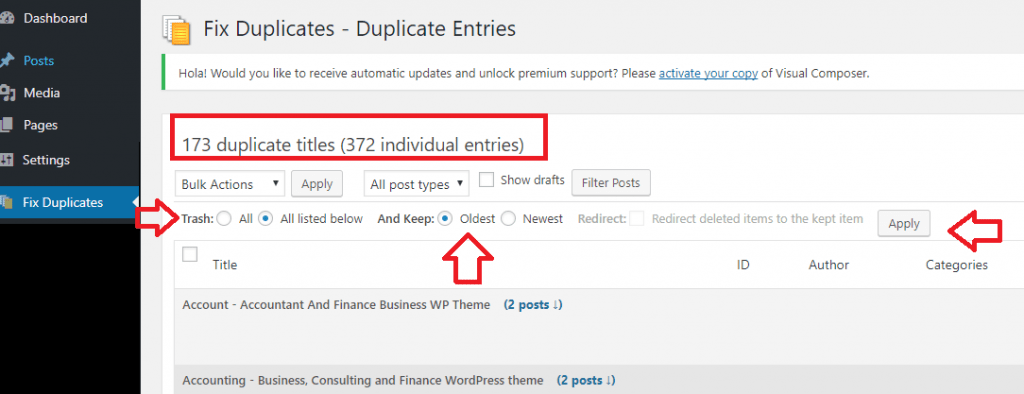If you own a blog or a website, then you must be aware of SEO issues that are caused due to duplicate contents. Sometimes, your author’s might submit or post duplicate contents that can really cause serious issues to your website. This tutorial will explain how to find and remove duplicate posts in WordPress.
How to find and remove duplicate posts in WordPress?
Step 1: Download and activate Fix Duplicates plugin. The plugin is available for free with limited features. The premium version supports 301 Redirection that lets you to redirect any deleted post to preserve link equity.
Step 2: Once activated, click "Fix Duplicates" from the admin menu.
Step 3: You will find total number of entries and duplicate titles at the top of the page.
Step 4: You may choose to Trash "All" or only listed ones ("All listed below") and decide to keep "Oldest" or "Newest" post.
Step 5: Click "Apply"
Ah, I forgot to tell this – sometimes you might want to duplicate an existing post and modify that. If you ever want to do that, here’s the tutorial that allows to duplicate post, page or custom post.