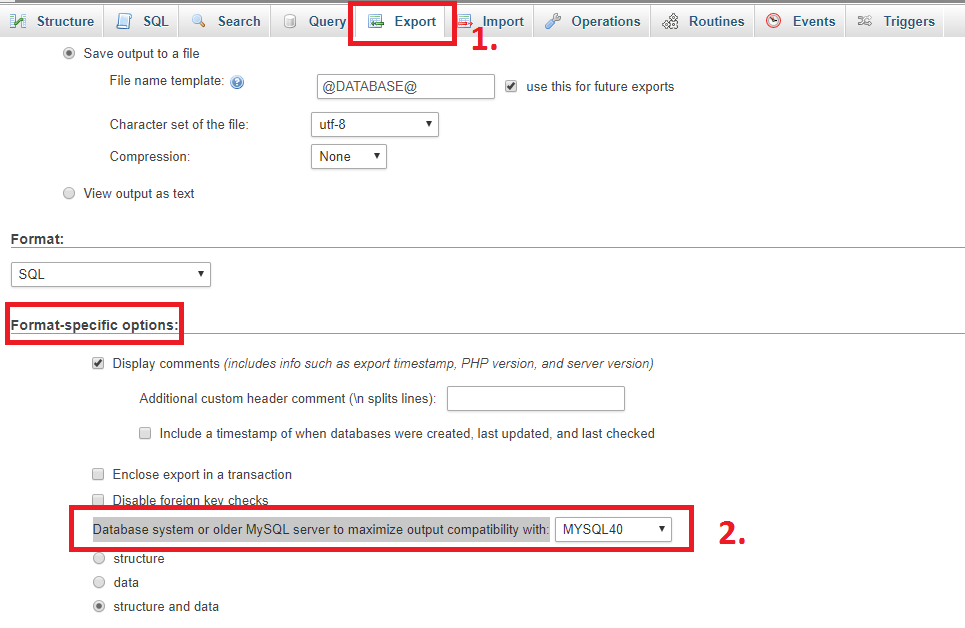Do you get an error Unknown collation utf8mb4_unicode_ci while migrating your WordPress database? No worries, this tutorial will explain how to fix both utf8mb4_unicode_ci collation & utf8mb4 character set errors.
Before we see the fix, let’s understand the reason for the error and few snapshots.
Reason for Unknown collation utf8mb4_unicode_ci & utf8mb4 character set errors
If you export WordPress database from MySQL server version 5.5.3+ and import into a MySQL server lower than version 5.5.3, then you are likely to see the below errors.
Unknown collation utf8mb4_unicode_ci & Unknown character set: 'utf8mb4'
Here’s the table structure which uses utf8mb4_unicode_ci collation and utf8mb4 character set.
CREATE TABLE `wp_nfd_termmeta` ( `meta_id` bigint(20) unsigned NOT NULL AUTO_INCREMENT, `term_id` bigint(20) unsigned NOT NULL DEFAULT '0', `meta_key` varchar(255) COLLATE utf8mb4_unicode_ci DEFAULT NULL, `meta_value` longtext COLLATE utf8mb4_unicode_ci, PRIMARY KEY (`meta_id`), KEY `term_id` (`term_id`), KEY `meta_key` (`meta_key`(191)) ) ENGINE=MyISAM DEFAULT CHARSET=utf8mb4 COLLATE=utf8mb4_unicode_ci;
Import the SQL dump (exported from MySQL server version 5.5.3) into MySQL server version < 5.5.3. Below is the sample error:
mysql> source sample_wrdp1.sql; ERROR 1115 (42000): Unknown character set 'utf8mb4' ERROR 1273 : Unknown collation: utf8mb4_unicode_ci
So MySQL version mismatch is the issue? Well, you got it, that’s exactly I was trying to explain. Because, the exported SQL dump file contains references for COLLATION set to utf8mb4_unicode_ci and CHARSET set to utf8mb4.
So what are the COLLATION & CHARSET supported by MySQL versions lower than 5.5.3?
The MySQL versions < 5.5.3 support utf8_general_ci collation & utf8_unicode_ci collations and charsets ‘utf8’.
Fix Unknown collation utf8mb4_unicode_ci & utf8mb4 character set errors?
Method 1: Export SQL with compatibility for lower version of MySQL
Using PHPMyAdmin
Follow the below steps to export SQL file with the compatibility for lower versions of MySQL.
- Click Export
- Select “Custom – display all possible options” radio button under “Export Method“
- Scroll down to find “Format-specific” options heading
- Lookout for ‘Database system or older MySQL server to maximize output compatibility with:‘ drop down & select “MYSQL40” option.
- Now click “Go” to export.
In command-line:
Use ‘–compatible‘ option for mysqldump command as shown below.
$ mysqldump -u <username> -p --compatible=mysql40 <database_name> > sample_dump.sqlImport it into a lower version of MySQL and it should work.
Method 2: Edit the exported SQL file and replace collation & charset
You can quickly open the exported SQL file in your favorite editor and replace utf8mb4_unicode_ci to utf8_general_ci & “utf8mb4” to “utf8”.
- $vim sample_dump.sql
- Search and replace as shown below:
:g/utf8mb4_unicode_ci/s//utf8_general_ci/g & :g/utf8mb4/s//utf8/g
Save the file and try importing.
mysql> source sample_dump.sql