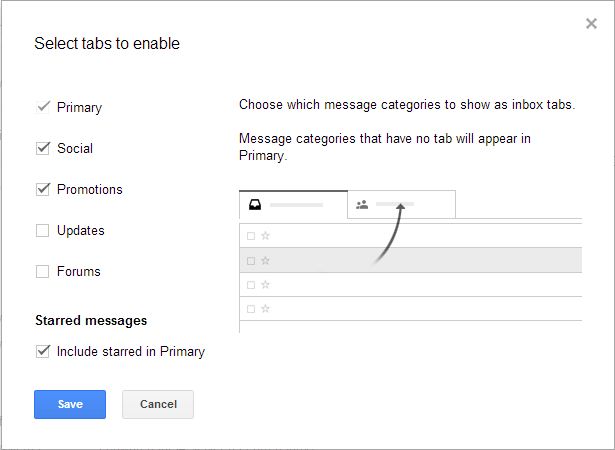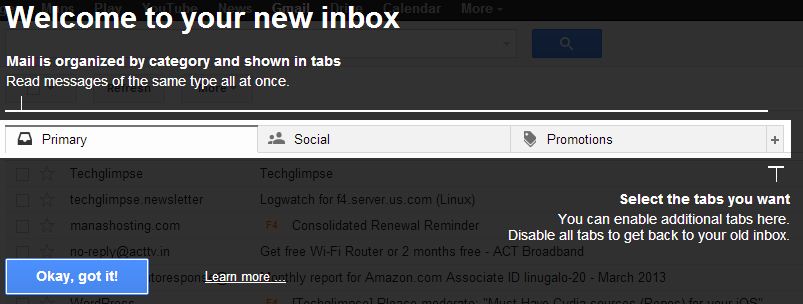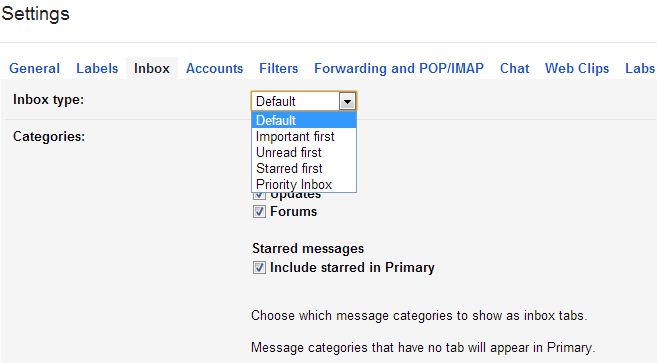Google started rolling out tabbed Inbox for its users and my first impression with it was great. It’s an opt-in feature as of now and it seems Google might make it permanent in some days. Tabbed Inbox in Gmail is something similar to the filters, that automatically moves certain mails to a different tab. For instance, the mails that are related to deals, offers and promotions are pushed to ‘Promotional’ tab. What’s the catch here is, you will find only predefined tabs. It means you cannot create and name your own tab. But I hope that is not a circus job for Google.
Ok! Here’s how you can enable the Tabbed Inbox in Gmail.
Step 1: Click on the gear icon located on the top right corner.
Step 2: Select “Configure inbox“. Note: If you don’t find the feature, then Google is yet to enable the feature for your account.
Once clicked, you can choose to select tabs such as Primary, Social, Promotions, Updates and Forum. You’ll also find an option to include Starred messages in Primary tab. Once selected, click “Save”. Gmail will automatically move the emails in your inbox to respective tabs. What if the email doesn’t fit any of the tab? Well, such mails will be moved to Primary tab.
You can also easily drag and drop messages from Primary tab to any other tab. When you move an email to another tab, Gmail will ask you to do the same for all the future emails received from the same email address.
How to disable Tabbed Inbox in Gmail?
In case, if you don’t like the feature, then switch it back to “Default Inbox” style by clicking Settings> Inbox and change the Inbox Type.