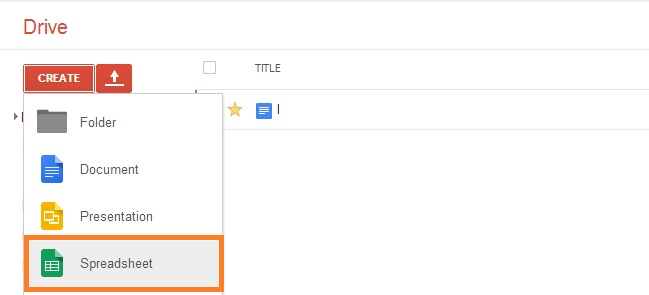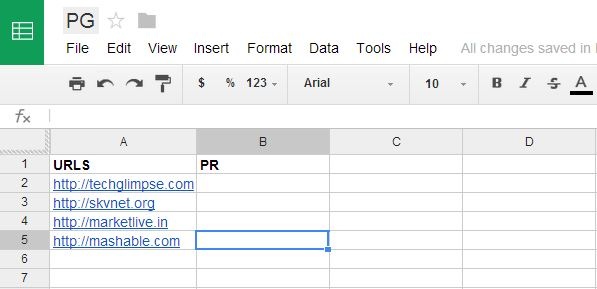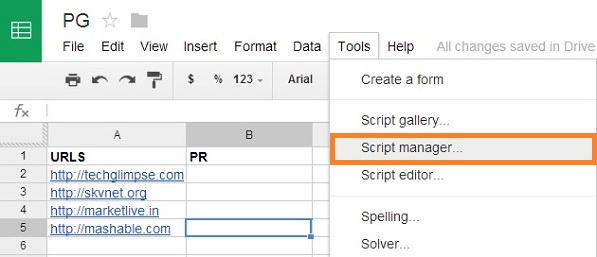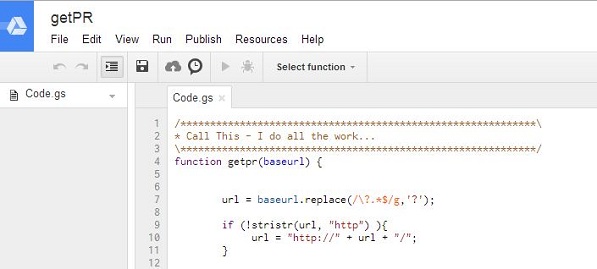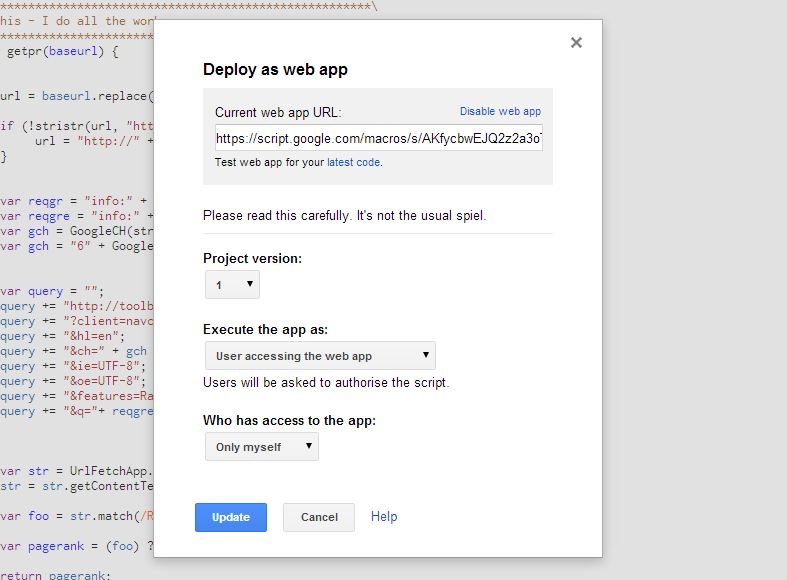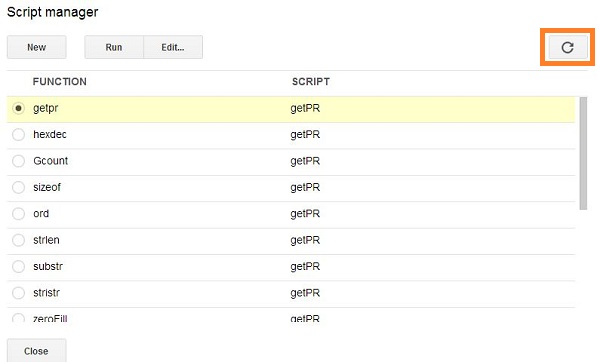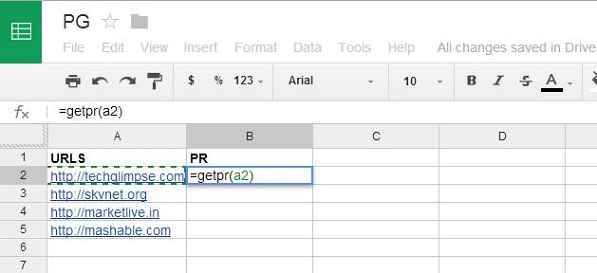Checking the page rank of your website is not a big deal – installing an extension for your browser will do that job. But I’m not a great fan of extensions, because most of the time it slows down your browser and few are not accurate and most of these extensions have become malicious too! So what could be the other option? Using Google Docs?
Google Docs is one of the most powerful online service, that allows you to do plenty. For instance, we saw how to create a professional resume and cover note using Google Docs and today we are going to setup a free page rank update tool.
Here we go.
Step 1: Head on to Google Drive > create a new spreadsheet and name it.
Step 2: Insert the URLs you like to check the pagerank for. For example, create a title as URLs in column 1 and PR in column 2. Start adding the URLs from row 2 under column 1 as shown below.
Step 3: Click Tools > Script manager
Step 4: In the script manager window, click “New” and “Blank Project”.
Step 5: Jump to this page and copy the script. Once done, paste it into the window created in step 4 and save it as ‘getPR‘.
Step 6: Click Publish > Deploy as web app. In the dialog box, you need to decide who can have access to this app. Below is my settings.
Step 7: If you haven’t closed the script manager window, then click “reload” button at the top right corner to view the function calls.
Step 8: Now go back to the spreadsheet created in step 1. Under the first URL (the row 2) in column 2 type “=getpr(A2)” and then Enter. You should see “thinking” and later the PR update for the URL in column 2.
Step 9: The step 8 would have updated the page rank for the first URL. Now, click and drag the corner of the cell downwards to copy the function call to all the cells. Once done, you should see the pagerank update for all the entered URLs.
That’s it!.
Note: The script is supposed to do much more than what I have told here…may be you can dig through the script for more information.