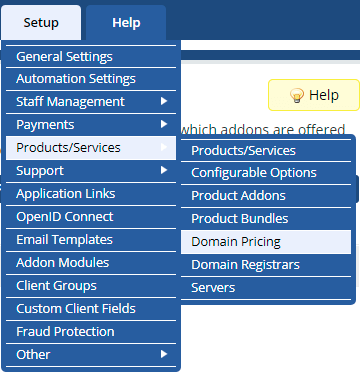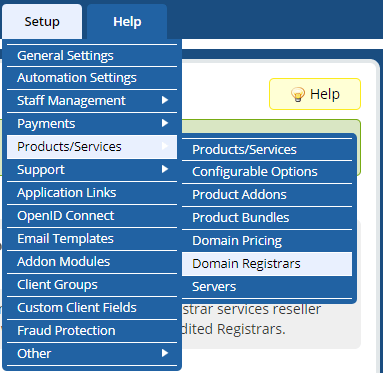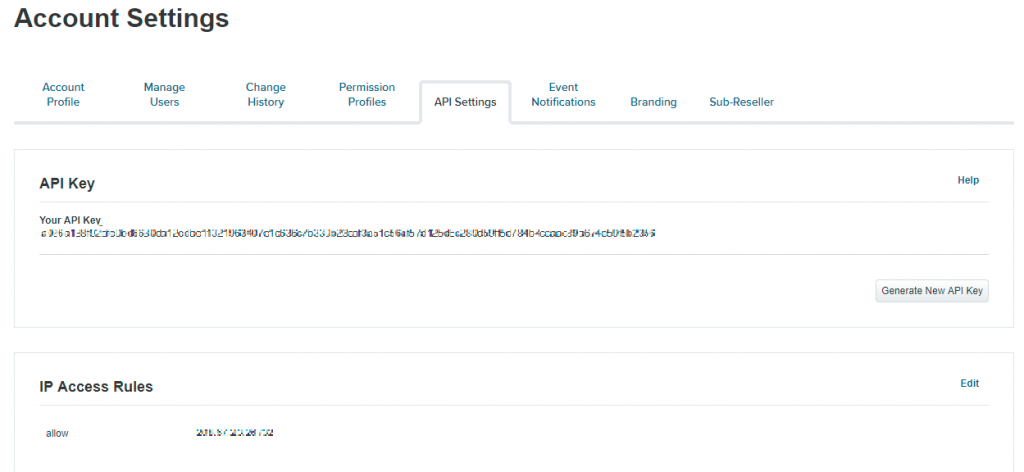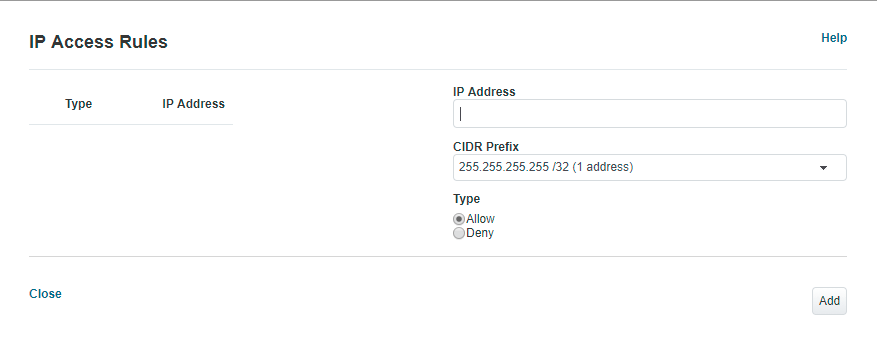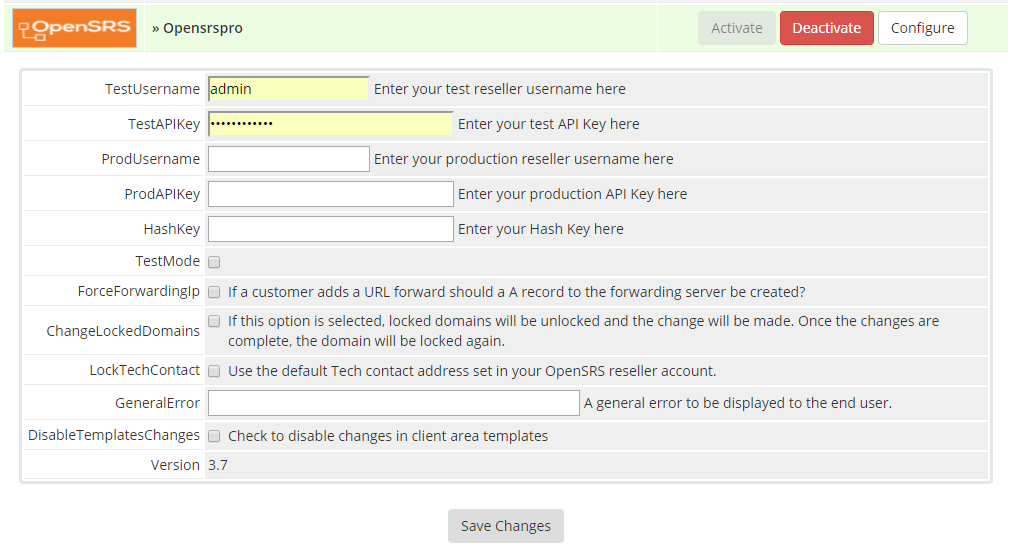One of my client gave a task of installing and integrating OpenSRS Domains Pro with WHMCS. Below are the steps to be followed.
Download OpenSRS Domains Pro WHMCS Module
Download the latest version of OpenSRS Pro WHMCS module from here and extract it. The extracted directory would contain WHMCS directory under which you will find sub-directories such as Includes, lang and modules.
Upload OpenSRS Domains Pro module to WHMCS
In WHMCS root directory, you will find the corresponding directories Includes, lang and modules. Upload the files of OpenSRS Pro to WHMCS maintaining the folder structure.
Have you modified additionaldomainfields.php?
If you have modified additionaldomainfields.php file, copy the additional lines from the corresponding file in opensrs pro ie.,
opensrs_domains_pro/WHMCS/includes/additionaldomainfields.php
Activate OpenSRS Domains Pro module in WHMCS
Now login to your WHMCS admin interface and navigate to Setup > Products/Services > Domain Registrars as shown in the below image:
Scroll below to find OpenSRS Pro and click on Activate button.
Generate API Key and Whitelist Server’s IP
You need to get/generate an API key for your reseller account, as well as whitelist your server’s OUTBOUND IP address to access your account.
Log into your reseller OpenSRS account & Navigate to Account Settings
Go to manage.opensrs.com and login with your credentials. Click on Account Settings (at the right corner) and click on the API Settings tab as shown in the below image:
Copy your API Key if it was already generated, else click on Generate New API Key button. Under IP Access Rules, Click on Edit link to white-list your server’s IP.
Enter your server’s OUTBOUND IP address as shown in the above image and click on Add button. If you need to white-list a range of IP’s, then you can use CIDR notation choosing the appropriate prefix from drop-down menu.
Configuring OpenSRS Domains Pro WHMCS Module
Provide the relevant information of your OpenSRS Account and the API Keys obtained from the above step and click on Save Changes button.
Navigate to manage.test.opensrs.com and obtain Test API Key.
TestUsername: <Test environment Username>
Test API Key: <Test environment API Key> (different from your live key)
ProdUsername: <Live environment username>
ProdAPIKey: <Live environment API Key>
Hash Key: A Random string of characters. This is used to create strong passwords when provisioning domains and should never be changed once it is set as it is used to access previously registered domains. This is an optional field.
TestMode: <If checked, test environment login details will be used>
Start using OpenSRS Domains Pro module