Here is an extension for people who browse the internet at office when they are not supposed to do or most of you might like to have some privacy when someone is behind you. Well, straight to the point, have you ever wondered to hide all the browser tabs at once just by clicking a button or using a keyboard shortcut key?. Here is the cool extension named “Panic button” that allows you to hide all the browser tabs with just a click and restore them back with another click.
How to hide all the browser tabs at once?
For chrome Users:
1. Install the extension named “Panic Button” from the chrome web store.
2. Click the red button (with an exclamation mark) located at the top right corner of the browser to hide all the tabs. Click the button again to bring the tabs back. (Note: After hiding all the tabs, the color of the button will change to green).
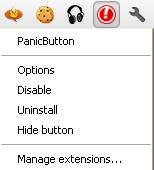
3. Right click on the red button and choose “Options”, where you can set keyboard shortcut, password protect the tabs and you can also set a “Safe page” which can be loaded in place of hidden tabs.
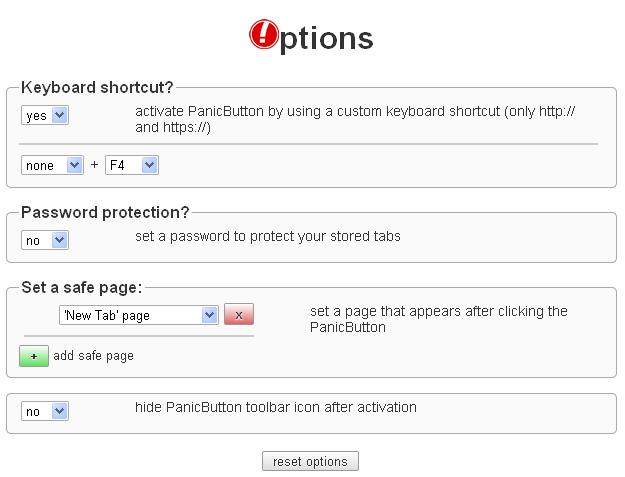
For Firefox users:
1. Download and install the “Panic Button” add-on for Firefox browser.
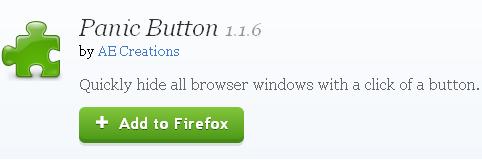
2. Click the orange button (with an exclamation mark) to save all your tabs and close the browser.
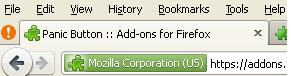
In case, if you could not find the orange button. Right click on the menu bar and choose customize. Now drag the “panic button” icon to the tool bar.
3. You can change the options of the extension by clicking the Tools > Add on > Options.
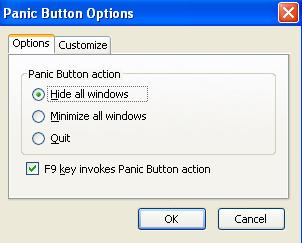
Also, checkout our another article :

