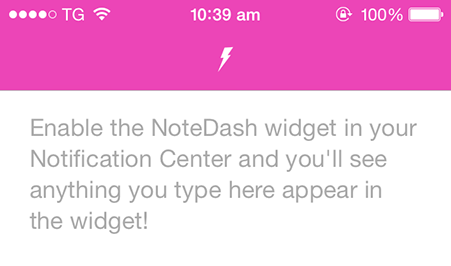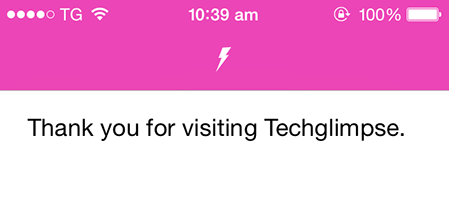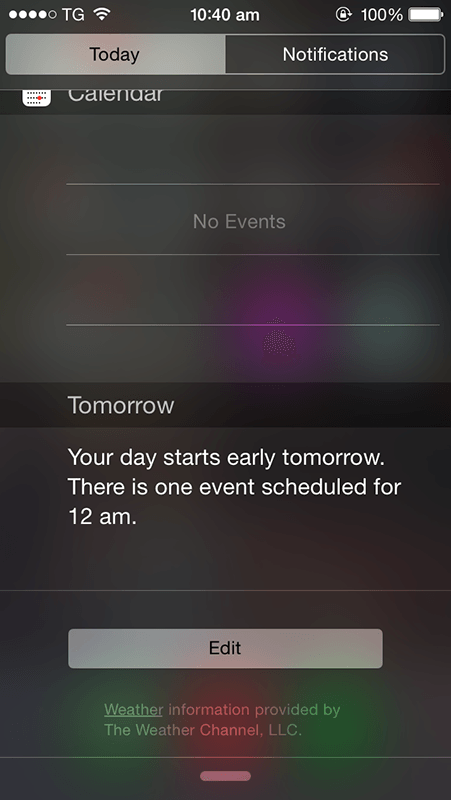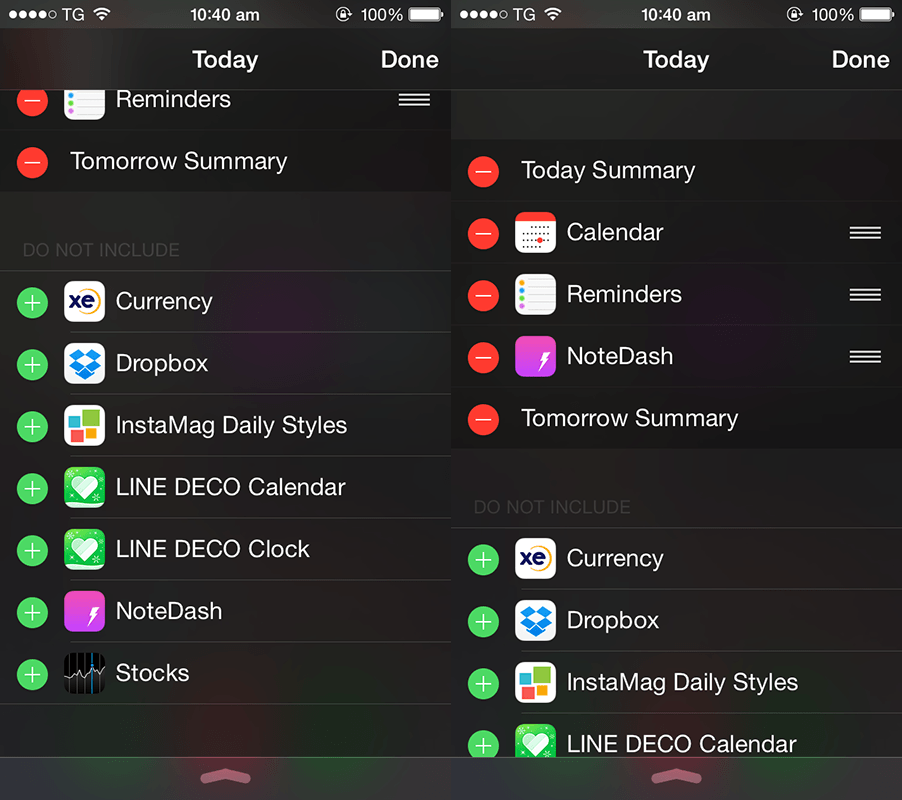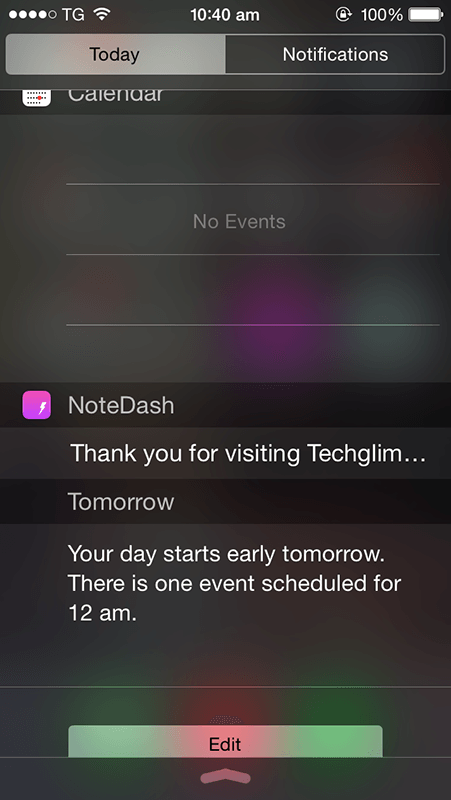If you own an iPhone, then you might have used Notes app. It’s the native app of an iOS that allows you to keep your notes organized. But Notes app does not allow you to access the note you have written from lock screen or notification center. Well, if you are looking for an app that allows you do what Notes does not, then here it’s. I’m going to take you through screenshots of an app called “NoteDash”, which allows you to create notes and view it right from the lock screen and notification center. The other best thing about NoteDash is that it is free. Cool isn’t?
Well, I’m not going to take much of your time, as NoteDash is very simple to use. Here we go,
These steps will help you on how you can enable NoteDash for lockscreen and notification center.
1. Download NoteDash from the App Store.
2. Launch the app.
3. Type the text you want to access from the lockscreen or notification center.
4. Now close the app and go to Notification Center. Tap Today section of Notification Center and tap on Edit.
5. Now tap on the “Plus” icon near NoteDash. Once done, the NoteDash app will be added to the section on the top. Tap Done.
6. You will see the note from NoteDash app on the notification center from home screen as well as from lockscreen.
To remove the note from notification center, you can either remove it as told in step 5 (where you will have to tap red “minus” icon instead of the plus icon). Alternatively, you can delete the note content from NoteDash app.