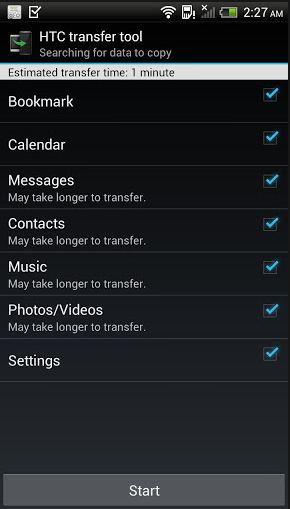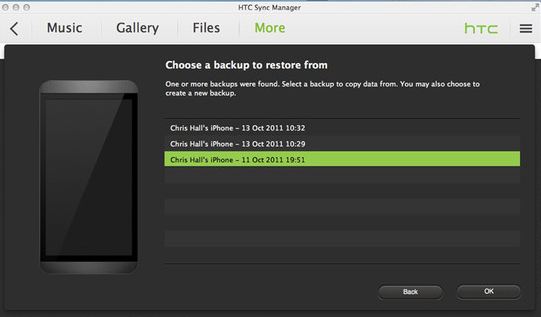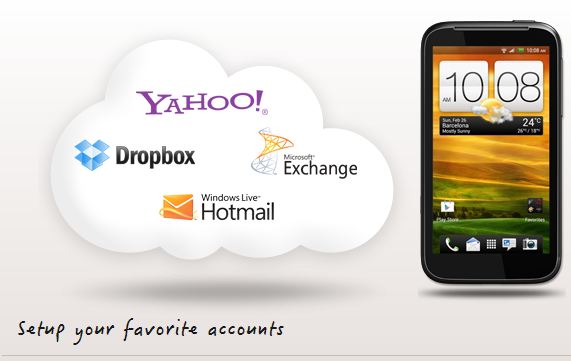Have you bought a new HTC smartphone? Then, you must be wondering, how to transfer data from your old phone to new HTC. Well, this tutorial will guide you on that. If you are an Android user, then you can use HTC’s Transfer tool; the application can be freely downloaded from Google Play Store. HTC Transfer tool can help you to transfer your important data like contacts, messages, calendar, music, settings, photos, bookmarks, Wallpaper, display settings and videos from your old phone to your HTC Sense or later model wirelessly. The application will support data transfer from Android version 2.3 (Gingerbread) or later and makes use of the Wi-Fi connection between two phones to transfer data.
What HTC Transfer Tool can’t do?
HTC Transfer tool cannot transfer your Google assets; like Google contacts and calendars cannot be synced.
Transfer data from iPhone to HTC mobile
If you are an iPhone user, you can prefer to use Bluetooth route from iTunes backup. If you are using iTunes, then you have to use HTC Sync Manager on your PC or Mac. Using this app, you can sync data between your PC and HTC phone and also transfer data from iPhone to HTC.
Use HTC Start to setup your phone from your computer
Well, this could be another solution to start and setup your new HTC One, HTC Butterfly or HTC One+ from your computer. All you need to do is just visit start.htcsense.com and follow the steps below,
1. Choose your location and click “Get Started”
2. Select your device. Currently the service will support HTC One, HTC Butterfly and HTC One+.
3. Here, you can choose to “Personalize” your phone and setup accounts that you wish to use on your phone.
The “Personalize” section will let you to customize feeds for your Home screen, setup applications of your interest, choose ringtones for incoming calls, add or choose to bookmark your favorite websites, choose or upload wallpapers and select what will display on your home screen right before you unlock your phone.
“Account” section will let you to setup accounts on your phone; like Yahoo, Microsoft Exchange, Hotmail, Dropbox or any other service.
That’s it! Now you are ready go with your new HTC handset.