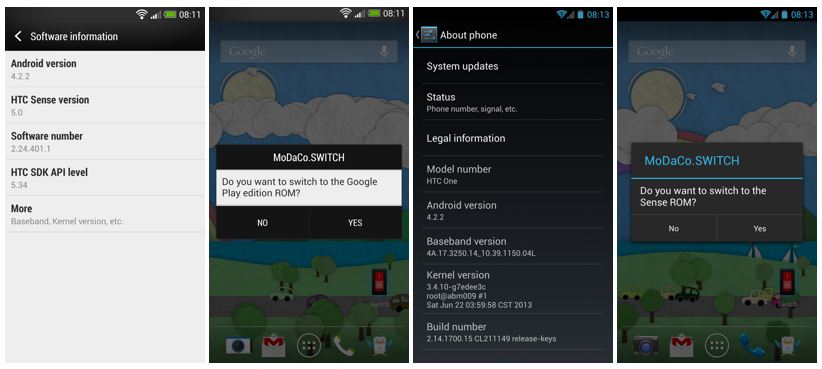A new beta development MoDaCo.SWITCH is a concept ROM for HTC One smartphone, where you can dual boot HTC Sense and Google Play Edition ROMs. Interestingly, the dual boot can share the same apps, accounts, data and settings. The SWITCH was in development quite sometime and finally it is released as Beta. It is also to be noted that, the beta version might have few issues and if you were bogged with any of those, then quickly head on to the link provided at the bottom of this post.
Disclaimer: Try out the below steps at your own risk, Techglimpse is not responsible for any damage that may cause during the process.
Get ready with these…
* You must own a GSM HTC One model (International variant) with unlocked bootloader.
* The device must run the latest official ROM by HTC.
* The custom recovery such as TWRP or ClockworkMod installed.
* S-On support package (Required only for S-On devices)
* SuperSU package (Required only if you want root access)
Here we go,
Step 1: Once the above said files are downloaded, just transfer them to your device.
Step 2: Take a backup of your device.
Step 3: Reboot the device into recovery.
Step 4: Based on the recovery, perform a data wipe (factory reset)
Step 5: Flash the beta 1 zip file (the base ROM)
Step 6: Flash the latest Beta 8 update zip file.
Step 7: If your device is S-On, then flash the S-on support package zip file.
Step 8: To get root access to the device, flash the SuperSU package zip file.
Step 9: Reboot your device and remember to select NO, if the recovery asks you to fix root access.
Step 10: When the ROM boots up, finish the HTC Sense setup via the wizard and remember not to configure any accounts.
Step 11: Jump to Settings from power options, disable fast boot.
Step 12: Select the App Drawer and launch Switch app. The device will reboot into Google Play edition ROM.
Step 13: While the device is in Google Play edition ROM, finish the Google setup wizard and add all of your accounts.
Once done, the device will be able to reboot into Google Play Edition ROM from the HTC Sense ROM and vice versa using the Switch app in App Drawer. You should be able to access all of your accounts, data, apps, settings across both ROMs.
For support and other issues, head on to MoDaCo