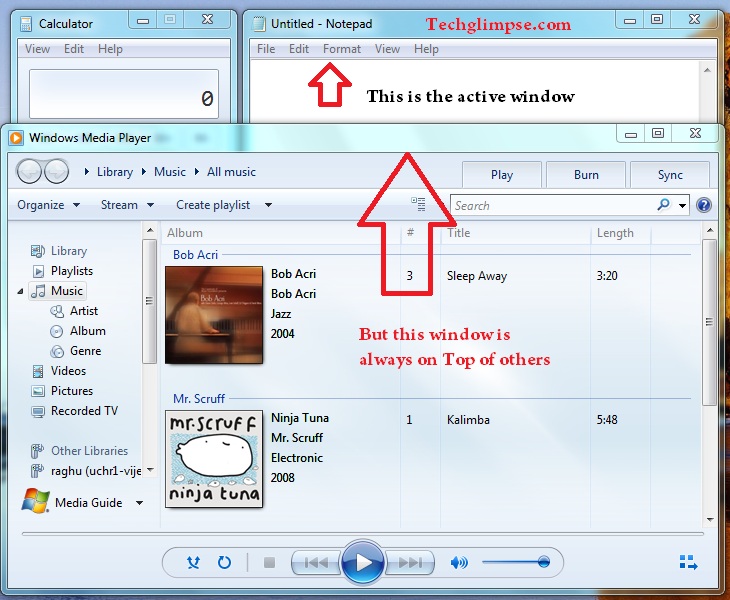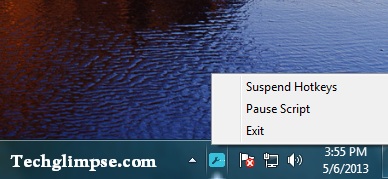Few applications comes with an ‘always on top’ behavior, but you can’t have that feature for every opened window. Whenever you click on any window, that particular window alone is brought to the front and other windows loses focus and moves to the background. That’s the default behavior of Windows itself, but sometimes you might want a specified window to stay on top of others all the time. For instance, you might want a media player to be on top of all others windows. Here’s a portable application called “Windows On Top”, that allows you to keep any specific window on top of other windows. The app doesn’t require any installation or doesn’t feature any user interface, but it just sits on your system tray and works with a single keyboard shortcut.
All you need to do is, just select the window that you want to keep on top of others and hit “Ctrl + T“. The app will immediately put the selected window on top of other windows until you deactivate it using the same hotkey. Simple isn’t?
The app comes with few controls such as “Suspend Hotkeys” and “Pause script”; which can be accessed by right-clicking on application’s icon on the system tray. ‘Suspend Hotkeys” allows you to disable the hotkey that invokes ‘always on top’ behavior. ‘Pause script’ disables the app itself after reverting all the windows back to normal.
Windows on Top is available for Windows XP, Vista, Windows 7 and Windows 8. I tried the app and it worked like a gem!
Checkout more free applications for Windows.