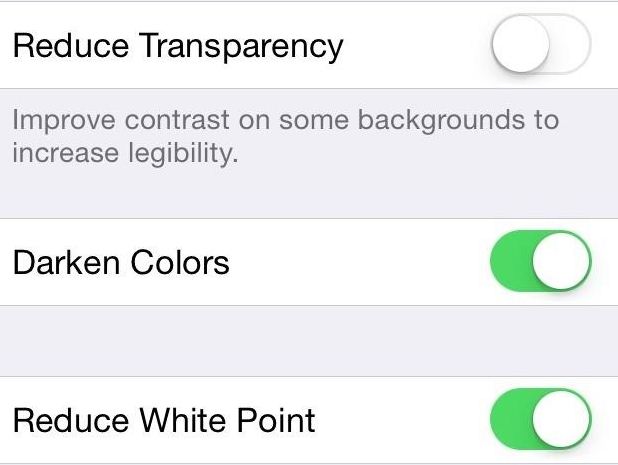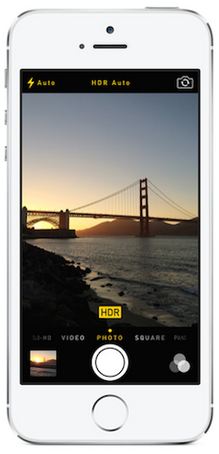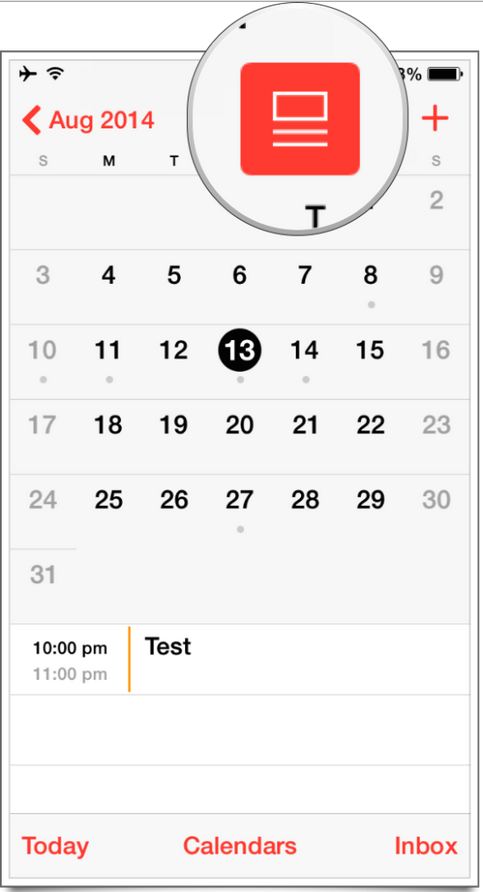Last week Apple released iOS 7.1 for public, which is the first major update after six months. The iOS 7 operating system had a major makeover in visual aspects, which also brought some bugs with it. For instance, the users were facing sudden reboot and crash issues quite often. According to the company, iOS 7.1 comes with a fix for reboot, crash issues and also features major improvement in Siri and Touch ID. The update is available for iPhone (iPhone 5S, iPhone 5C, iPhone 4S & iPhone 4), iPod Touch and iPad Air, iPad mini including the Retina display and iPad 4.
If you have ever updated to the latest version of iOS, then here are the few tips that you might not know.
iOS 7.1 is too bright? Reduce the white points
The latest version of iOS comes with a new Accessibility feature which allows you to reduce the brightness (by reducing the white points). Reducing the white points will bring down the contrast and improves usability. To do that,
- Jump to Settings app > General
- Tap Accessibility
- Now tap Increase Contrast and turn On “Reduce White Point”
Improve readability by darkening the colors
You can increase the font size, darken the colors to improve the readability in iOS 7.1. The new Accessibility menu comes with various toggles to improve visibility. Turn On Darken Colors.
Reduce the Transparency of Keyboard and Menu
iOS 7 came with transparent layers with gaussian blur filters, which brought fancy look to keyboard, menus, notification center, control center etc.. But some felt it as distracting. If you are someone who wants to reduce the transparency, tap Settings > General > Accessibility > Increase Contrast > Reduce Transparency and turn it On.
Enable iOS 6 style button shapes
If iOS 7’s button shape doesn’t impress you, then iOS 7.1 comes with an option that brings back the iOS 6’s styled buttons. To do that, tap Settings > General > Accessibility and turn On Button Shapes.
Enable HDR auto on iPhone 5S
The iPhone 5S is powered by a fast Apple A7 processor which supports high dynamic range (HDR) photos. The auto HDR can automatically balance the light conditions to improve the quality of photo. To enable auto HDR, launch Camera app, tap HDR at the top and select HDR auto.
Manually Control Siri listening
Siri does not stop listening? In iOS 7.1, you can manually control Siri using the Home button. To do that, press and hold down Home button to start Siri listening, once the waveform is seen, keep holding down the Home button and speak to Siri (Note, don’t release the home button when Siri activates). When you are done, release the home button to stop Siri from listening.
How to identify whether Shift key is in lowercase or uppercase or capslock?
Having trouble with the shift key in iOS 7.1? You are not alone. It’s quite difficult to understand whether the current state of shift key is in lowercase or uppercase or capslock. But thanks to Rene Ritchie@iMore, who posted a beautiful screenshot that help us to identify the current state of shift key.
Check out the screenshot below.
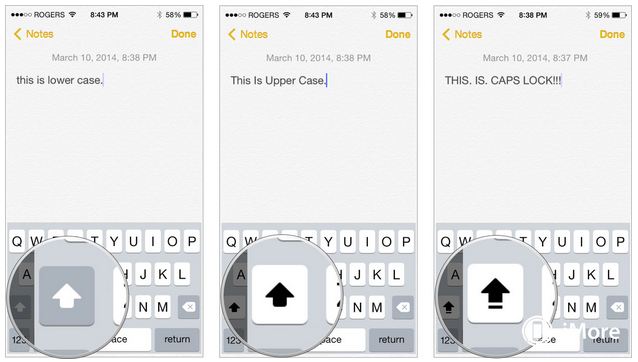
Did you get the difference from the screenshot? Anyways, here’s how you can identify.
- Lowercase : If the background color is gray and the arrow is in white
- Uppercase: If the background color is white and the arrow is in black.
- Caps Lock : If the background is white and the arrow is in black along with a horizontal line at the bottom.
Enable Combo list or Month view in iOS 7.1
Like me, many would have missed month view or combo list in iOS 7 Calendar. Apple has brought the feature back in iOS 7.1. To enable Combo list,
- Launch the Calendar app
- Tap “combo view button” located on the left of search icon.
- You should see the event list enabled at the bottom of the calendar, which you can scroll through. Tap on a particular event to view it.