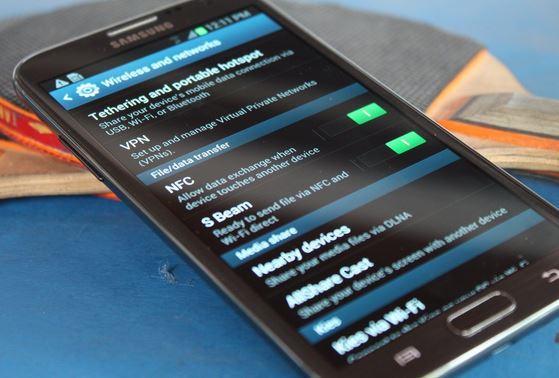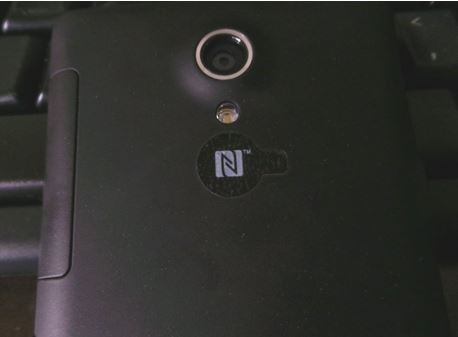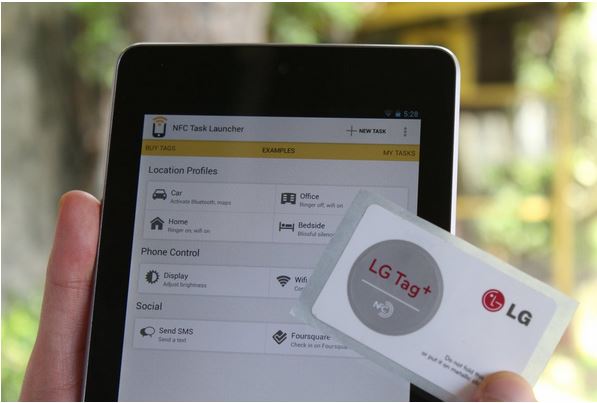Near Field Communication (NFC) has gained a special place in mobile industry! Now-a-days all major device manufacturers include the NFC functionality for mobiles.
The NFC technology is now being used for wireless payments, secure keycards, business cards, and many more. If you have been wondering on how to use NFC or how to find if your device supports NFC, you are at the right place!
What is NFC?
NFC is a contactless, Wi-Fi-lite style technology that allows smartphones or other devices to communicate to each other via radio signals in close proximity. Well, it may sound similar to RFID, but NFC has a much shorter range than RFID (4 inches).
Devices with NFC hardware can also establish communications with NFC Tags, which are unpowered. So,this means these NFC tags draw power from a nearby smartphone or other powered NFC device.
Does Your Device have NFC? If yes, how to Activate it?
Not all smartphones have NFC. To find of your device support NFC, follow the Steps below.
Step 1 : Tap on Settings.
Step 2 : Find Wireless & Networks and tap More.
Step 3 : Scroll down and search for NFC and Android Beam options.
Step 4: Tap on the NFC switch to activate it. (The Android Beam function will automatically turn on. Else, just tap on it and select Yes to turn it on.)
If you find this, hurray!, you can play with NFC.
There are some other means by which you can find if NFC hardware is available on your smartphone.
* On few Samsung mobiles, you can see “Near Field Communication” printed on the battery pack.
* On some Samsung models you can find an NFC antenna embedded on the backplate.
* On Sony Xperia handsets, you’ll find the “N-Mark”, indicating that the device is NFC-enabled.
* Find the list of NFC-supported smartphones available from the link given at the end of the article.
Sharing Via NFC
You can share any data Via NFC. Follow the Steps below.
Step 1 : Open the content to be shared and place both devices’ backs against each other.
Step 2 :Wait for the sound and haptic confirmation. So that, the devices have detected each other.
Step 3 : Tap on “Touch to beam” at the top to start.
Step 4 : Wait for the beaming to complete.
Things to be noted while beaming content.
* Ensure both the devices have NFC and Android Beam activated.
* Neither of the devices should be asleep or locked.
* Wait for the audio and haptic feedback while detection.
* Ensure that the devices stay close while beaming.
* Wait for audio and haptic feedback when the file or content has been beamed successfully.
Uses of NFC
# NFC Tags – Programmed NFC tag can be used to perform tasks like to configure phone settings, send text, open web page, set Wi-Fi to on, activate Bluetooth and so on! You just need to use NFC Task Launcher(find download link below) to encode NFC tags and program it perform tasks or adjust settings.
# Content Sharing – photos/images, contact info, webpages, videos, apps, etc.
# Mobile Payments – An NFC-equipped smartphone could be used against an NFC-enabled payment terminal to pay for something. replacing a credit/debit card. eg . San Francisco – NFC parking meters.
# Sharing Apps – NFC does not share the app’s APK. Instead, it beams the app’s Play Store page and ensures that the other device is ready for download
# Sharing Websites – NFC does not send the web page as a whole, it sends the Web page URL and makes the other device to open it on the device’s Web browser.
# Future possible uses – replace QR code, NFC-equipped boarding passes and NFC-equipped Security Passes.
Well, lets see, the future is going to be more techy! What do you say?!
Find the list of NFC enabled smarthphones
Download NFC Launcher