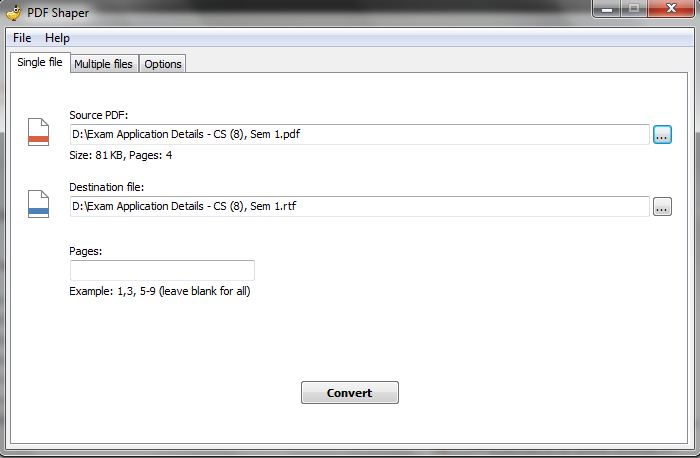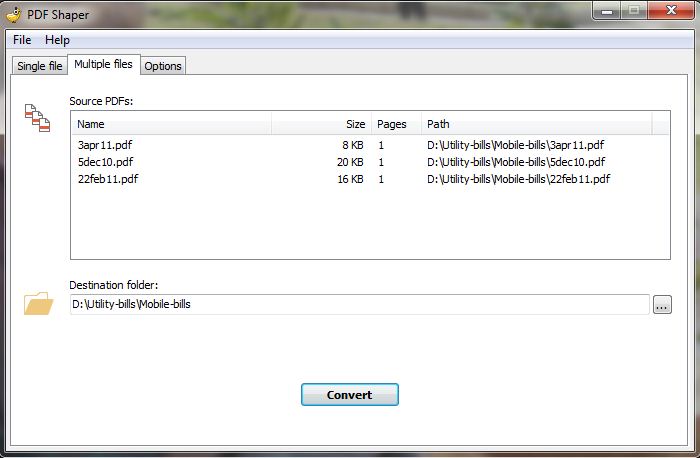Undoubtedly PDF is one of the best and portable format to distribute documents and also makes it hard for others to modify it. However at times you might want to convert it to other format such as TXT, DOCX or RTF. We had seen plenty of tools at Techglimpse, which lets you to batch compress PDF files. But today we are going to see a tool called “PDF Shaper”, that lets you to batch convert PDFs to Word RTF format and also allows you to extract elements like tables, images, shapes and texts.
Apart from batch conversion feature, the tool can also password protect PDFs, Unicode text support, do tab formatting and more. All you need to do is, just download the free tool from the link provided at the bottom of this post and install it. Once the tool is launched, you will be able to find three tabs; Single tab, which allows you to convert only one file at a time. You can choose to convert entire document or only selected pages from it to RTF format.
PDF Shaper comes with a simple interface which lets you to input source file and target location. You can also input the pages that you wish to convert in the Pages field and click convert. In case if you wish to convert the entire document, then you can just leave the field as empty and click “Convert” button.
Converting multiple PDF files to RTF format
As I told earlier, PDF Shaper allows you to convert multiple PDFs to RTF format at the same time. Just click the “Multiple files” tab > drag and drop PDFs into the ‘Source PDFs’ text area. (Remember the tool doesn’t clearly mention how you can input multiple PDFs, as i tried right clicking, double clicking and later realized that it supports only drag and drop). You can also specify the Destination Location using the browse button. When you are all set, click “Convert” button to perform batch conversion to RTF format.
Next comes the ‘Options’ tab, where you can customize few parameters such as ‘Format with tabs’ and ‘Open after conversion’. During the conversion you can choose to ignore few elements such as tables, shapes, images and text.
Overall PDF Shaper is quite an impressive product and it supports Windows NT, 2000, XP, Vista, Windows 7 and Windows 8 (both 32 & 64 bits). Finally after testing the tool, we would give Rating 5 out of 5 and it can be downloaded safely from PDF Shaper Official site.